Decktopus Content Team
PowerPoint has been around for decades, but in 2025, it’s not the only option. After testing dozens of presentation tools, we found several alternatives that might suit your needs better.
We spent over 40 hours testing presentation tools to see what works best for various use cases. We tried simple tools as well as AI presentation software. It was quite clear at the end that the winner isn't the one with the fancy features but the one that fits how you work.
This guide breaks down each PowerPoint alternative’s real strengths and weaknesses. You’ll discover:
- Which tools save you time (so you can focus on your content, not formatting)
- Which ones help non–designers create professional slides effortlessly
- Which ones offer the collaboration features your team actually needs
If you’re frustrated by PowerPoint’s limitations or just curious about what else is out there, this comparison will help you find the right presentation software – without paying for features you’ll never use.
The Best Presentation Tools We Tested:
- Decktopus AI
- Keynote
- Beautiful.ai
- Slidebean
- Tome App
- Gamma App
- Canva
- Google Slides
- Prezi
- Visme
What Makes Good Presentation Software
For this review, we focused on real use cases to find the tools that truly stand out. Here’s what makes the best ones better than the rest:
Ease of Use
Can you create effective presentations without watching tutorials? Good software has clear menus, sensible defaults, and helpful templates that don't require design skills to customize.
Design Quality
We checked if each tool helps you make slides that look professional. This includes the quality of built–in customizable templates, font options, and how easily you can maintain consistent branding.
Features that Actually Help
Fancy animations are nice, but do they help deliver your message? We tested animation features, like slide transitions, chart creation, and media embedding to see which ones improved presentations versus just adding complexity.
Collaboration Options
If you work with others, you need software that makes teamwork simple. We tested how well each tool handles comments, simultaneous editing, and sharing presentations with people who don't have the software.
Performance and Reliability
Nothing ruins a presentation like technical problems. We tested each tool on different devices to check loading times, smooth playback, and whether files displayed correctly when shared.
Value for Money
The most expensive option isn't always the best. We evaluated whether each tool's key features justify its price and identified which free options offer enough functionality for most users.
Presentation Formats
Good presentation software should let you present in different ways – from standard slideshows to interactive presentations and handouts. We checked how flexible each tool is for different presentation styles.
For each tool in this guide, we created the same test presentation to compare results directly. This helped us spot strengths and weaknesses that might not be obvious from feature lists alone.
How We Tested Each Tool?
- We completed any available onboarding tutorials to understand the intended workflow
- We created a new presentation and examined all template options, noting design quality and which were free versus premium
- We performed basic editing tasks: adding slides, deleting content, editing text and images, and testing different content types
- We tested customization options like changing color schemes, fonts, and backgrounds
- We evaluated sharing capabilities and collaboration features
- We used presenter view (when available) to simulate giving an actual presentation
- We tested how presentations looked when exported to different formats
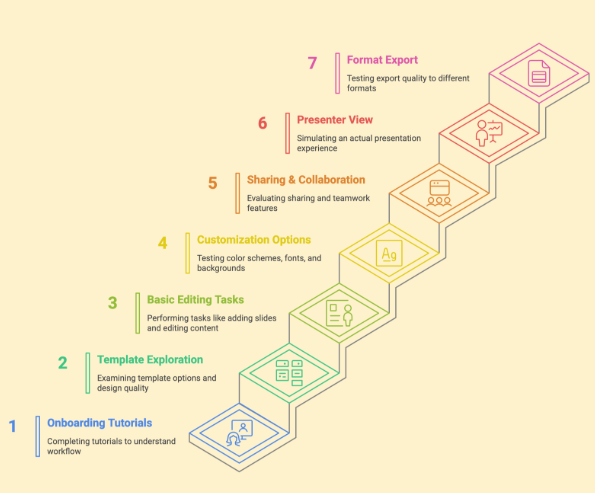
For the top choices, we went back for a deeper dive into their standout features – including AI capabilities, branding tools, interactive elements, and audience engagement options.
The final list includes tools that stand out in different ways – some make design easy, others are great for collaboration, and some offer unique presentation styles you won’t find elsewhere.
1) Decktopus AI
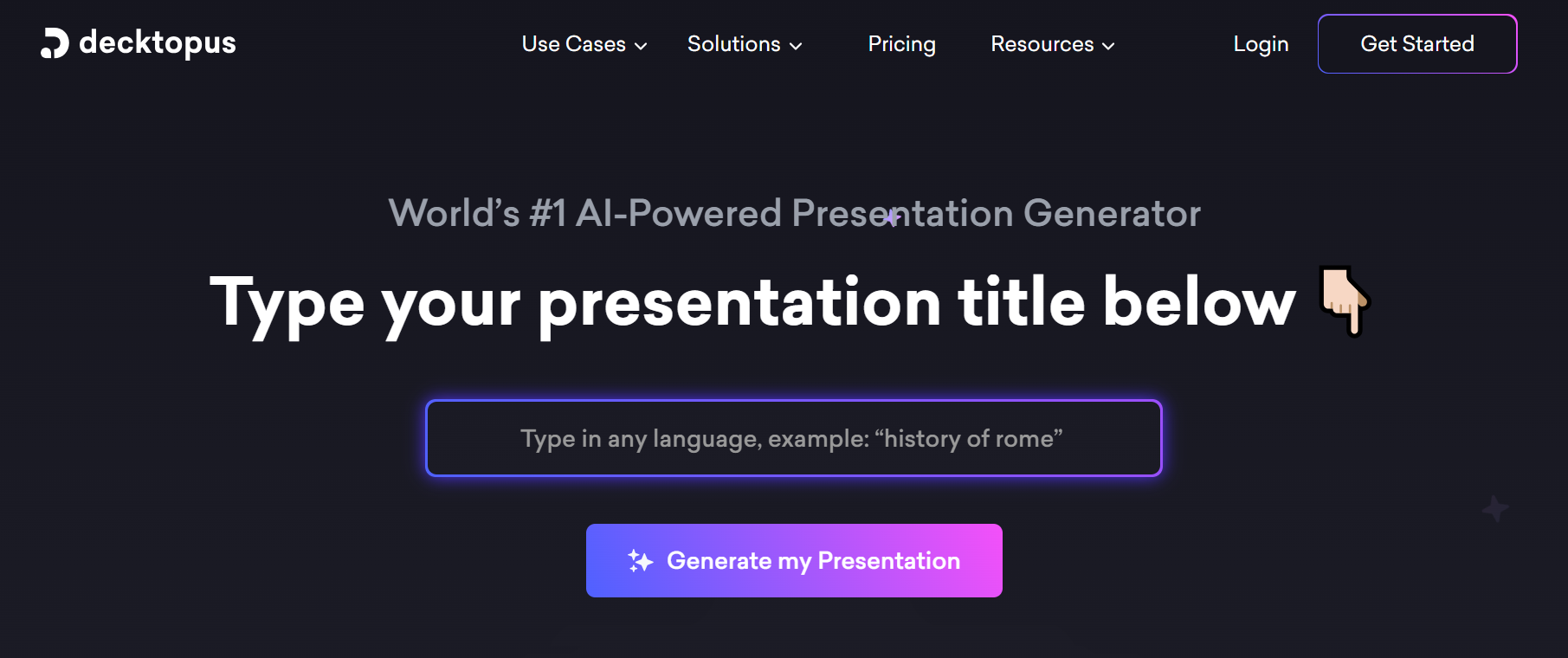
Decktopus AI Pros:
- Creates entire presentations from text prompts
- Image generator from text
- One–click theme changes without reformatting
- Handles design work automatically
- Built–in content suggestions
Decktopus AI Cons:
- AI–generated content may need refinement
- Fewer templates than design–focused platforms
Decktopus AI takes a different approach to presentations by using AI to handle the design work. Instead of starting with blank slides, you type in your topic and the AI builds a complete presentation structure with content suggestions.
The one–click theme switcher lets you completely change your presentation's look without manually adjusting each slide. This saves tons of time when you need to match different brand styles or want to try different visual approaches to deliver presentations.
Finding images becomes simpler with the built–in search tool – you don't need to leave the presentation app to find visuals for your slides. The content wizard suggests text and talking points based on your topic, which helps when you're not sure what to include.
While the AI creates good starting points, you'll likely need to refine the content it generates. The automation works best for standard presentation formats but might struggle with highly specialized or technical presentations.
For anyone who dreads starting new presentations or lacks design confidence, Decktopus AI removes many of the barriers that make presentation creation frustrating.
Decktopus AI Pricing:
Free plan available; paid plans start at $15/month with additional features like more templates and priority support
User Feedback:
"Decktopus is a great choice when you need to quickly wrap your message in a visually appealing slide deck; it lets you focus on the content rather than the slide design. The lack of control over sharing slides is my main frustration, which I hope the team can solve without implementing another one–time, add–on fee." – Capterra
Decktopus AI vs PowerPoint
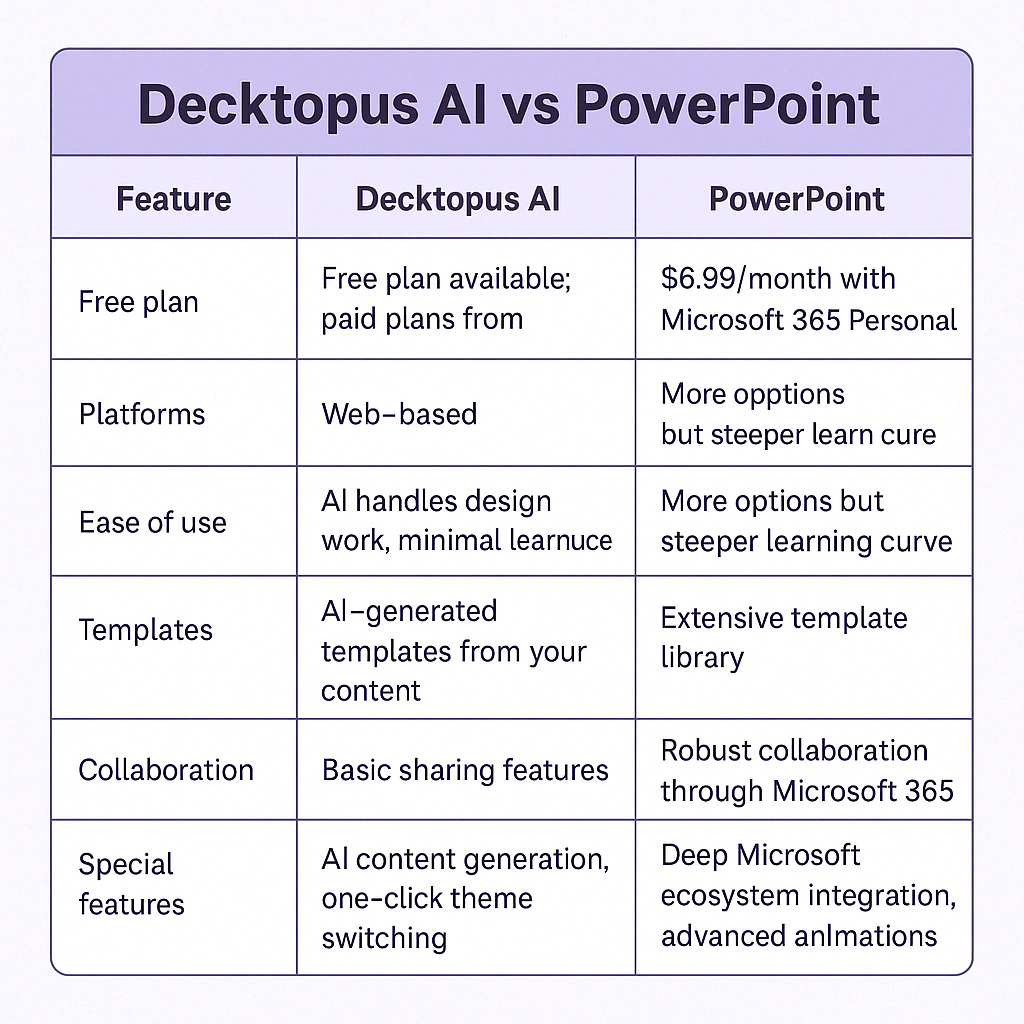
2) Keynote
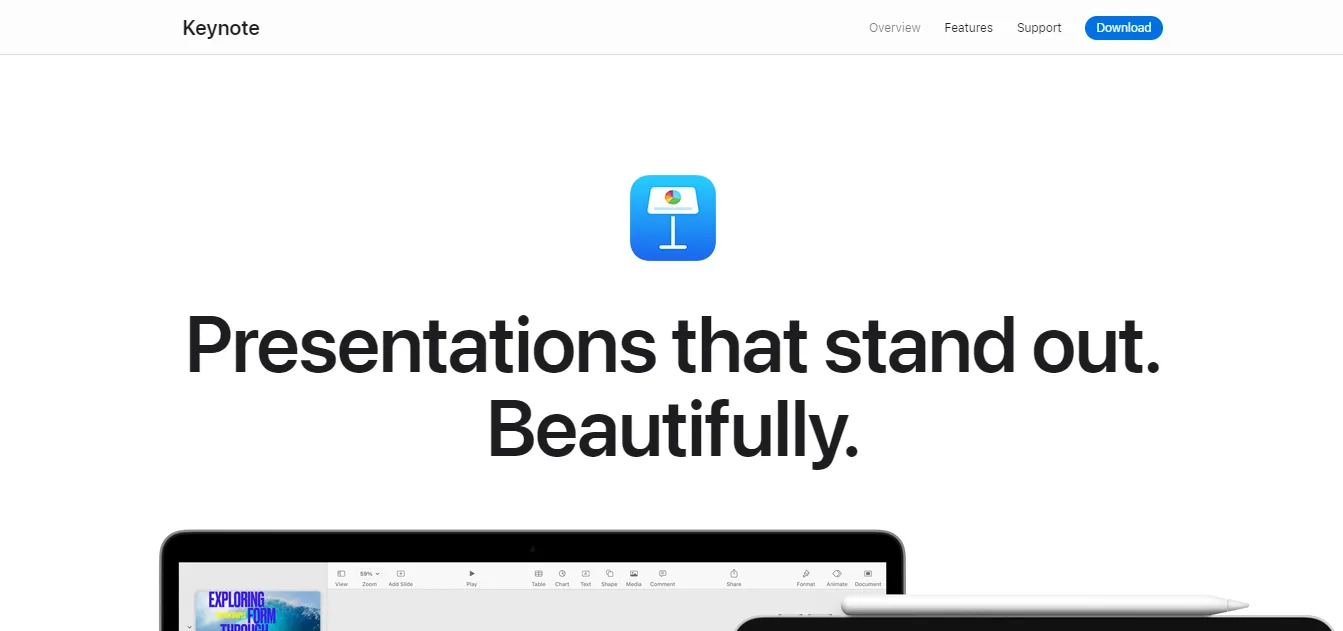
Keynote Pros:
- Sleek, professional–looking templates
- Magic Move transition makes explaining concepts visual
- Excellent animations and effects without design skills
- Seamless integration with other Apple products
Keynote Cons:
- Only available on Apple devices
- Sharing with Windows users can be tricky
- Limited collaboration compared to cloud–based tools
Keynote comes free with Mac and iOS devices, giving Apple users a powerful presentation tool without extra cost. The interface feels clean and intuitive – you can build good–looking slides quickly even if you're not design–savvy.
The Magic Move feature stands out as one of Keynote's best tools. It lets you create smooth transitions between slides by moving objects from one position to another. This works great for showing process flows or explaining how things connect.
You can start working on a presentation on your Mac, then switch to your iPad to add finishing touches. Everything syncs through iCloud, making it easy to present from any Apple device.
While Keynote lets you export presentations to PowerPoint format, some special effects and animations might not transfer perfectly. This can be frustrating if you often work with Windows users or need to share editable files.
Keynote is considerably more user–friendly now that the iPad Pro and Apple Pencil have been released. Presentations are accessible on all platforms and stored in the cloud
The collaboration features work well for Apple users, but fall short compared to cloud–first tools like Google Slides when working with large teams or non–Apple users.
Keynote Pricing:
Free with Apple devices
User Feedback:
"Overall I love using Keynote. Most of my coworkers have PCs and use PowerPoint. My projects always have that extra bit of flair and I love the amazing built–in templates as well as the hundreds of options available in Toolbox for iWork." – Capterra
Keynote vs PowerPoint
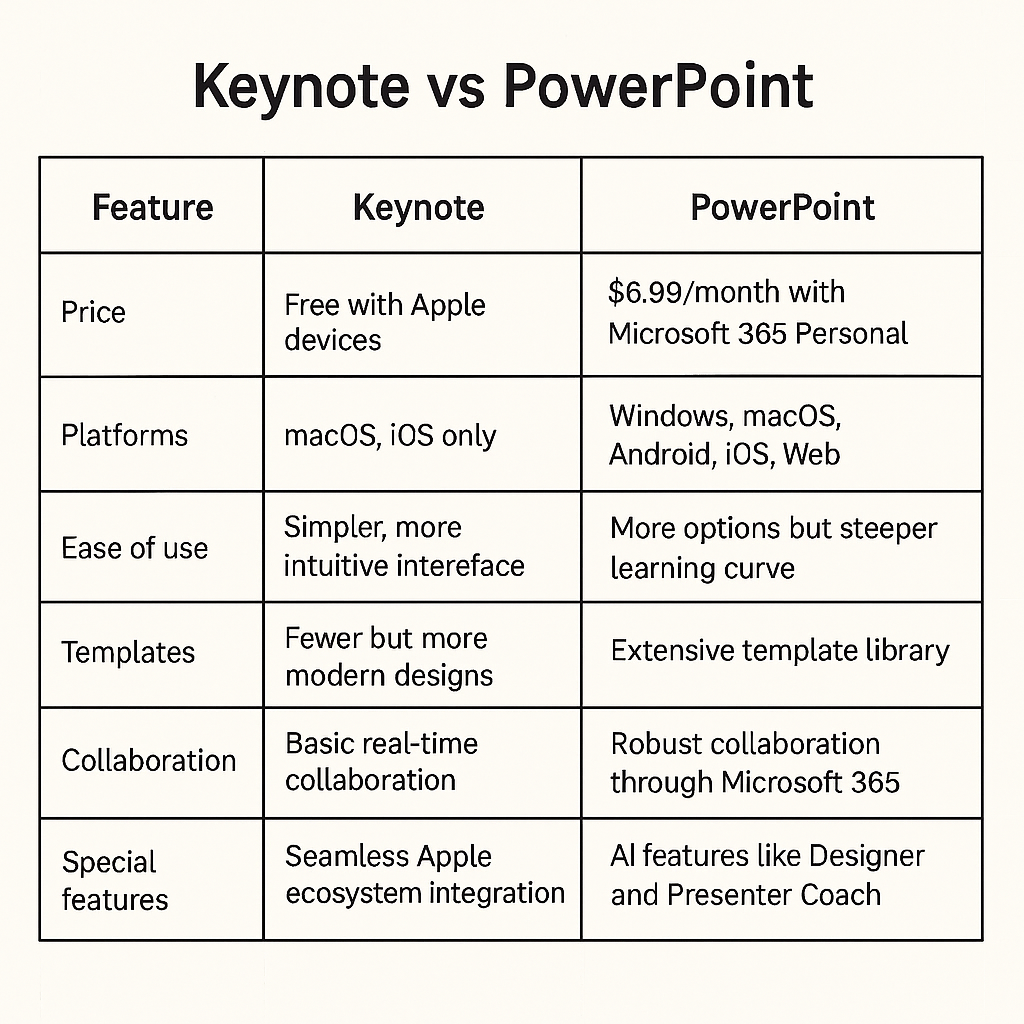
3) Beautiful.ai
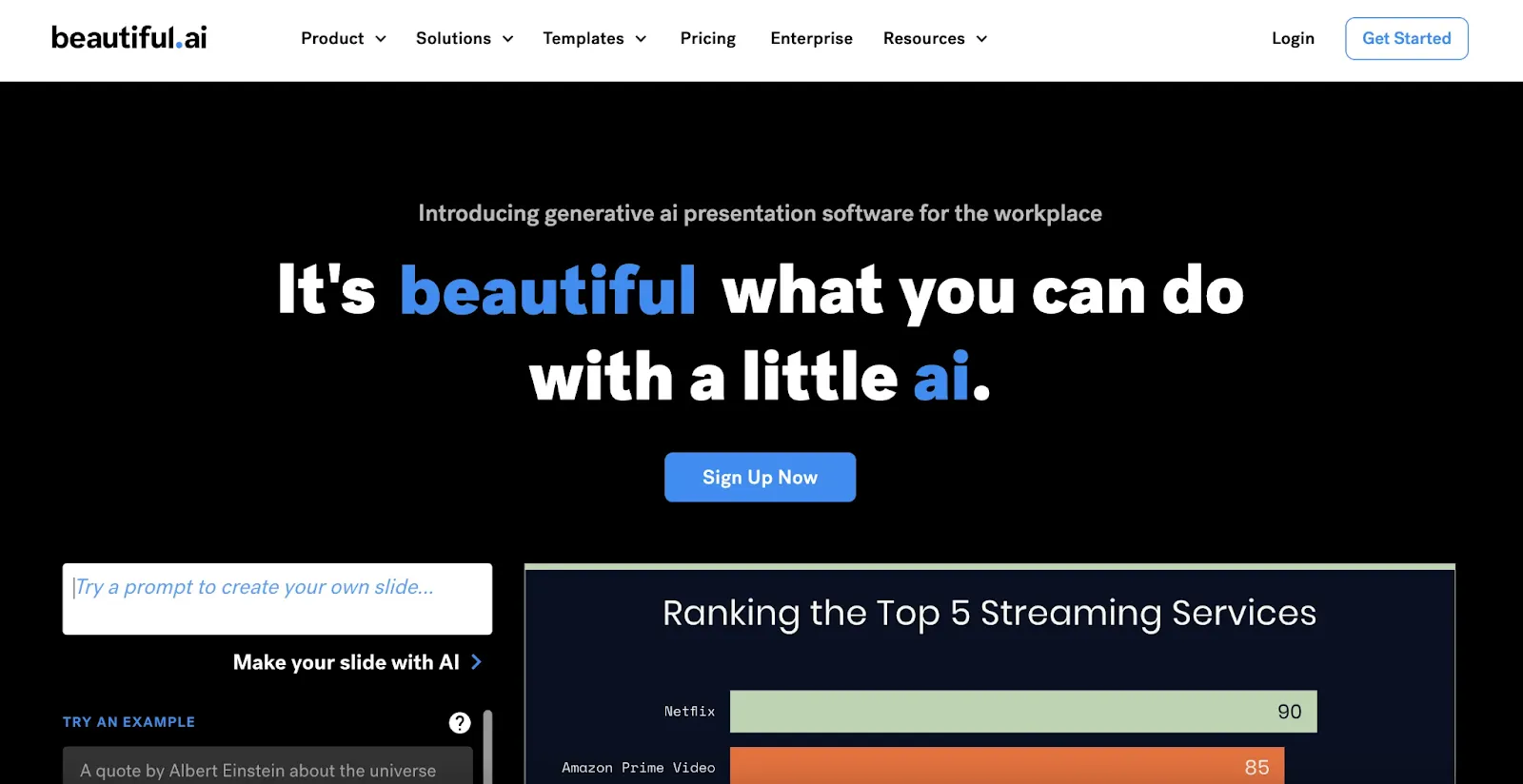
Beautiful.ai Pros:
- Smart templates that adjust as you add content
- Professional–looking designs with minimal effort
- Simple, clean interface
- AI handles alignment and formatting
Beautiful.ai Cons:
- Limited customization options
- One–way presentation format only
- Free plan restrictions
Beautiful.ai focuses on making your slides look good automatically. The smart templates adjust your content as you add it, keeping everything balanced and well–designed without you having to manually position elements.
When you add an image or chart, the software automatically arranges other elements on the slide to maintain visual harmony. This helps avoid the common problem of cluttered, unbalanced slides that happen when you're placing items yourself.
The templates look modern and professional, with clean lines and thoughtful typography. You don't need design skills to create beautiful presentations, that look like they were made by a professional designer.
While Beautiful.ai excels at creating good–looking slides quickly, it lacks some of the interactive features found in newer presentation tools. Presentations follow the traditional one–way format where you present and the audience watches.
The free plan lets you try the most basic templates and features, but you'll need to upgrade to a paid subscription for continued use and access to all templates and features.
Beautiful.ai Pricing:
Free plan available with limitations; paid plans start at $12/month with additional features and templates
User Feedback:
"I speak at conferences multiple times a month and need slide decks that support my messaging, this tool does that for me. I normally only have an hour or two to take all my content and turn it into a finalized deck and Beautiful.ai delivers." – Capterra
If you’re looking for Beautiful.ai alternatives, there are several great options that offer AI–powered design, easy customization, and unique features. Decktopus AI is a top contender, providing smart slide creation without the complexity of traditional design tools.
Beautiful.ai vs PowerPoint
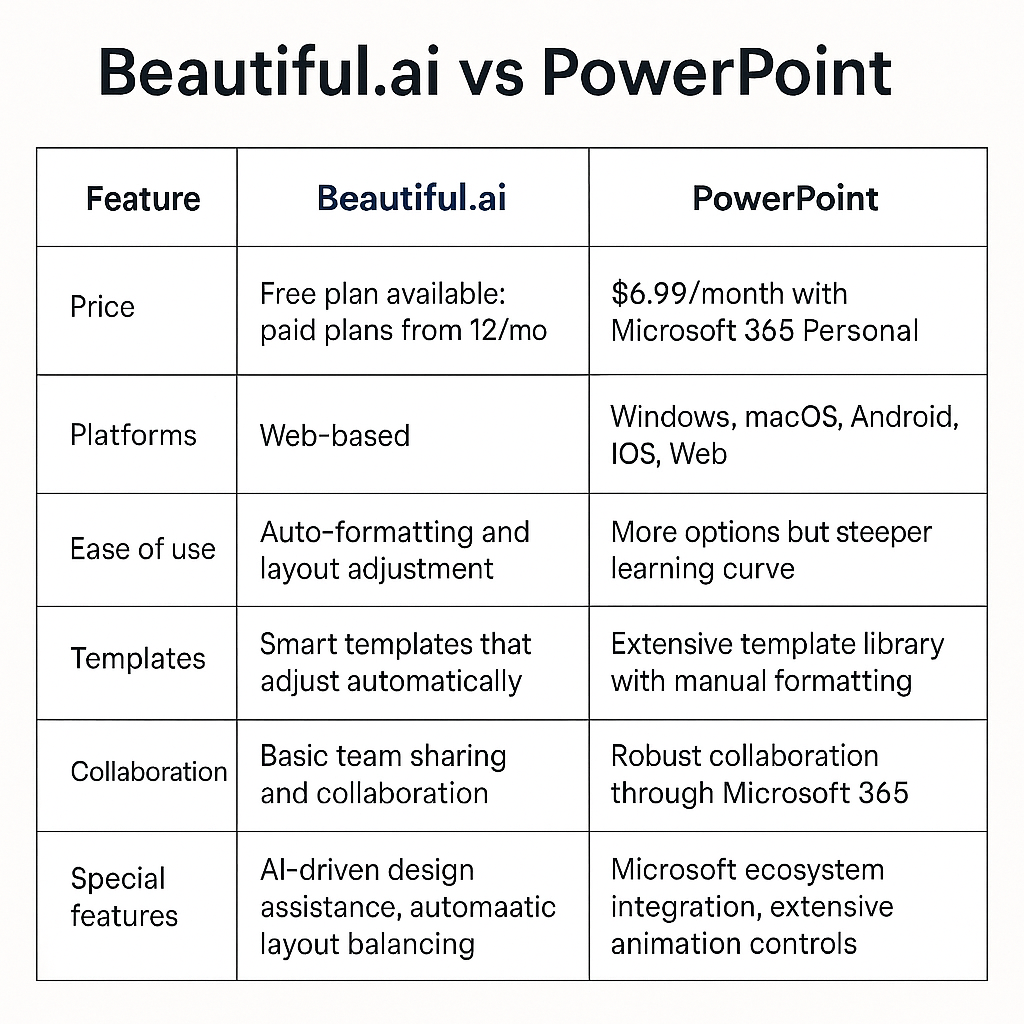
4) Slidebean

Slidebean Pros:
- AI–powered design assistance
- Professional templates for specific industries
- Outline–first approach to presentation building
- Particularly strong for pitch decks
Slidebean Cons:
- Limited customization within content blocks
- Structure can feel restrictive compared to other tools
- Some features require paid subscription
Slidebean takes a unique approach by focusing on content structure before design. You start by creating an outline of your presentation, and the AI then formats it into visually appealing slides based on proven templates.
The outline–first method helps you organize your thoughts logically before worrying about how slides will look. This works especially well for pitch decks and business presentations where clear structure matters.
The AI handles the design work by arranging your content in visually balanced layouts. This saves time and helps non–designers create professional–looking slides without struggling with alignment and formatting.
While Slidebean excels at creating structured business presentations quickly, it offers less flexibility than traditional tools. You're limited to working within predefined content blocks, which can feel restrictive if you have specific design ideas in mind.
The platform particularly shines for startups creating pitch decks, with templates specifically designed for investor presentations and tools to track how investors interact with your deck.
Slidebean Pricing:
Limited free plan; paid plans start at $8/month with additional features like analytics and premium templates
User Feedback:
"If you have ever been the founder of a startup you would know that presenting your business idea to possible investors becomes part of your everyday life. Slidebean gives me the tool to easily change a presentation to suit the conversation I'm about to have. I also use Slidebean for product demos and business calls." – Capterra
Slidebean vs PowerPoint
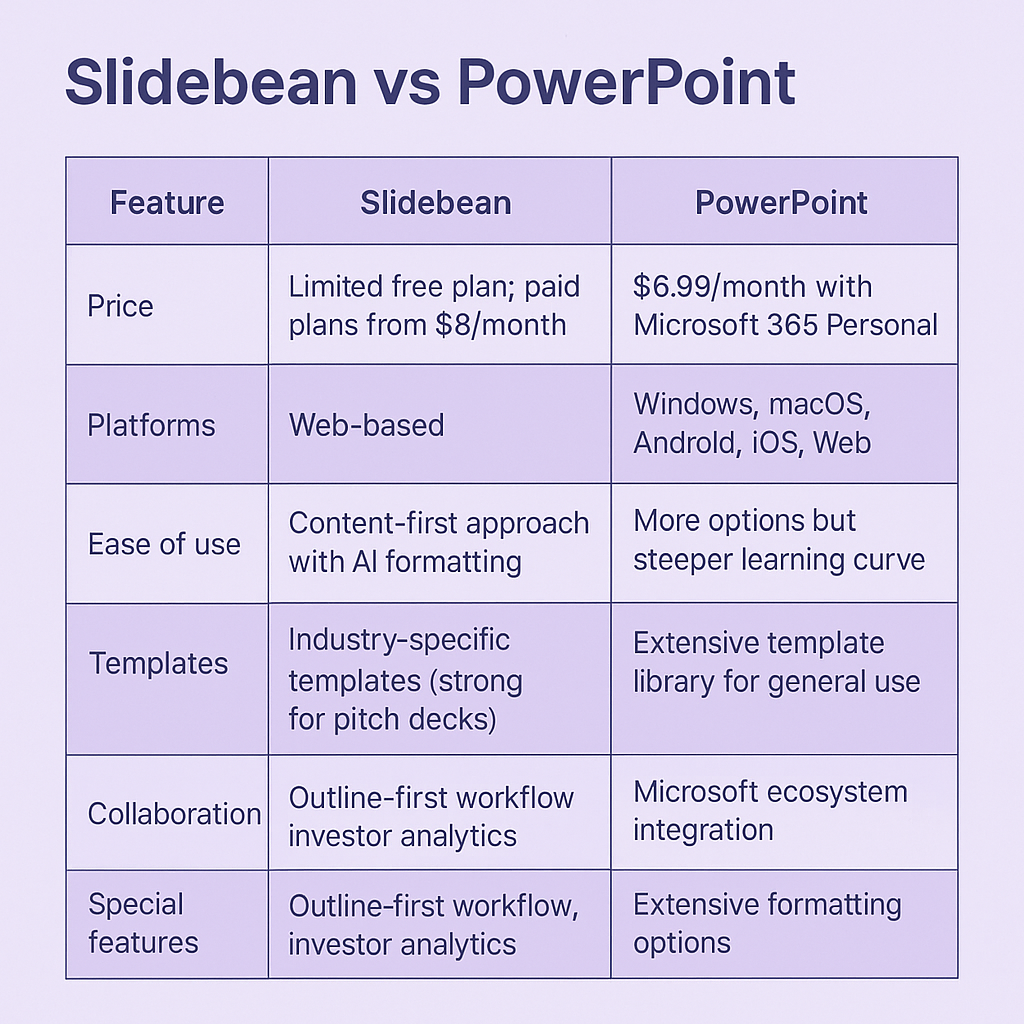
5) Tome App

Tome Pros:
- Creates entire presentations from text prompts
- Story–focused presentation format
- Flexible page layouts beyond traditional slides
- Built–in AI image generation
Tome Cons:
- AI–generated content often needs refinement
- Some design skills still needed for best results
- Free version has limitations
Tome takes AI assistance to build presentations to the next level by generating complete presentations from simple text prompts. Type what you want your presentation to be about, and Tome creates a full structure with content and images.
Unlike traditional slide–based tools, Tome uses a flowing page format that feels more like a visual story than a standard, web based presentation tool. This works well for narrative–driven presentations where you want ideas to connect naturally.
The AI doesn't just create text – it can also generate images to illustrate your points using built–in AI image generation. This saves time hunting for stock photos or creating graphics from scratch.
While the AI provides a solid starting point, you'll likely need to edit and refine what it creates. The initial output often needs adjustments to match your specific needs and brand voice.
Tome works best for storytelling presentations where you want to guide viewers through a connected narrative rather than distinct, separate slides. It's particularly good for product pitches, case studies, and creative presentations.
If you're exploring Tome alternatives, tools like Decktopus AI also offer AI–powered assistance for creating presentations, each with its own unique set of features and strengths.
Tome pricing: Free plan available; paid plans start at $10/month with additional features like more AI generations and advanced customization
User feedback: "What I like most about Tome is its system for creating unique images and presentations with the help of its Artificial Intelligence, in addition to having a large library of information on various topics, which makes it a very competitive AI in today's market." – G2
Tome App vs PowerPoint

6) Gamma App
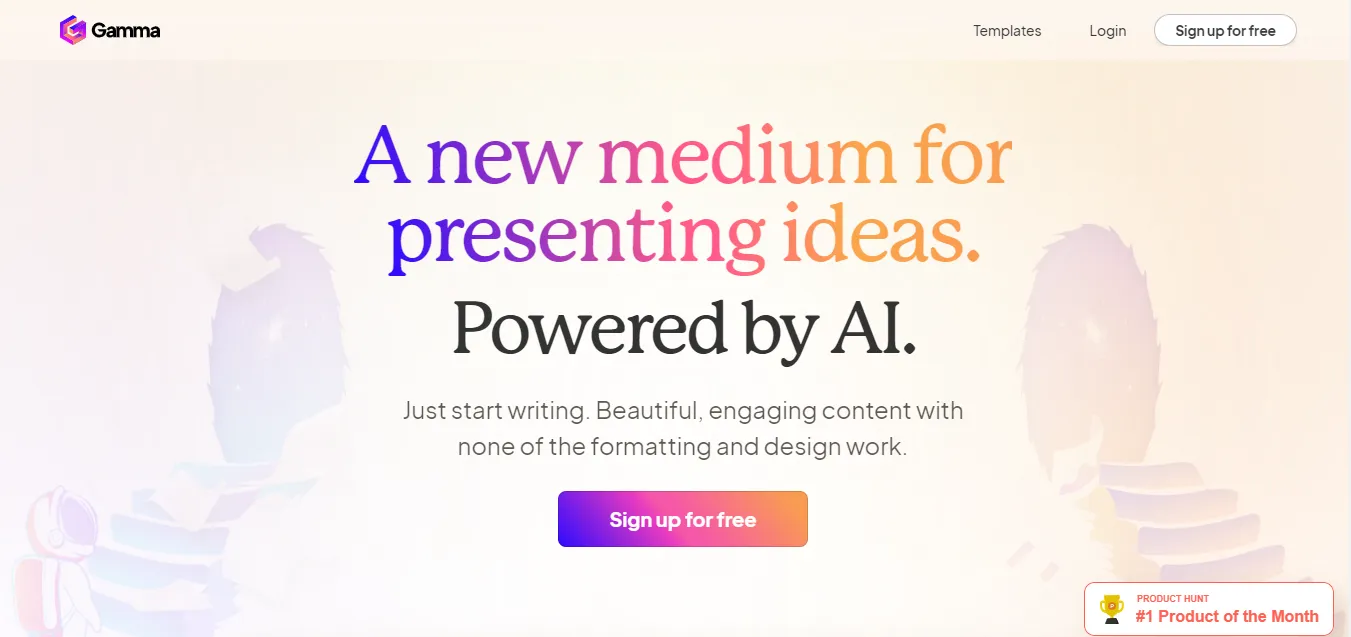
Gamma Pros:
- Converts notes and bullet points into formatted slides
- Simple interface with minimal learning curve
- AI helps organize and structure your content
- Web elements can be embedded directly
Gamma Cons:
- Less control over precise formatting
- Limited animation options
- Some features only available on paid plans
Gamma transforms rough notes into attractive presentations with minimal effort. Instead of building slides one by one, you can paste in text content and let the AI organize and format it into a complete presentation.
The interface feels more like a document editor than traditional presentation software, making it approachable for people who find slide design intimidating. You focus on your content, and Gamma handles the visual presentation.
The tool particularly excels at turning bullet points and outlines into organized slides with consistent design. This saves significant time when you need to quickly convert existing content into presentation format.
Unlike most presentation tools, Gamma lets you embed interactive web elements directly in your slides. You can include live websites, interactive charts, and other dynamic content that makes your presentation more engaging.
While Gamma makes presentation creation faster, it offers less precise control over formatting than traditional tools. It works best when you prioritize speed and simplicity over detailed customization.
Gamma Pricing:
Free plan available; paid plans start at $8/month with additional features like more templates and advanced customization options
User Feedback:
"Ease of use and fast output. Saves a tremendous amount of time for writing and making visuals." – G2
Gamma App vs PowerPoint

7) Canva
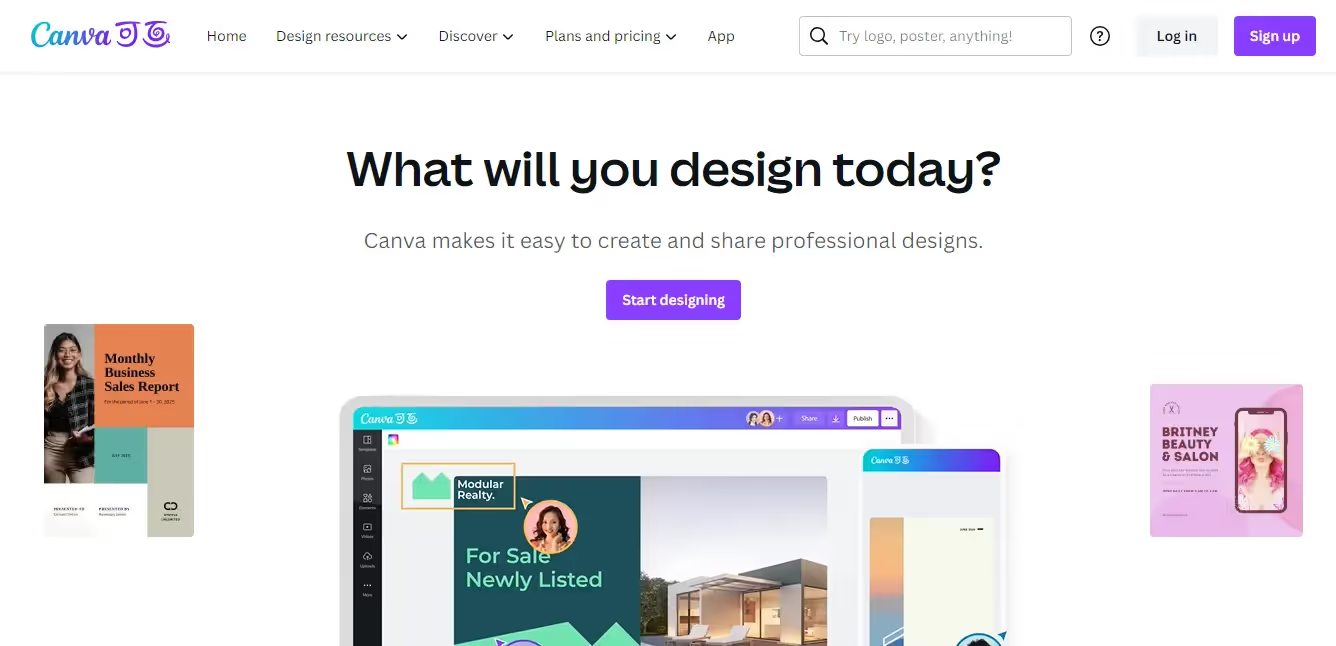
Canva Pros:
- Huge library of templates for every purpose
- User–friendly drag–and–drop interface
- Extensive free stock photos and graphics
- Strong free plan with many features
Canva Cons:
- Too many template options can be overwhelming
- Best templates often require paid subscription
- Limited presentation–specific features
Canva stands out for its massive selection of pre–designed templates. While most presentation tools offer some templates, Canva provides thousands of customizable templates for virtually every topic and purpose imaginable.
The drag–and–drop interface makes editing simple even for complete beginners. You can quickly customize templates by changing colors, swapping images, and adjusting text without needing design skills.
Beyond presentations, Canva lets you create social media graphics, posters, videos, and more – all with the same account and interface. This makes it particularly valuable if you need to create various visual content beyond just presentations.
The downside to Canva's vast template library is that finding the perfect template can take time. You might spend more time browsing options than actually creating your presentation. Additionally, many of the best templates are only available on paid plans.
Canva's free plan is surprisingly generous, giving you access to thousands of templates and design elements. This makes it a great option for occasional users or those on a tight budget.
Canva pricing:
Free plan available with many features; paid plans start at $12.99/month for Premium with additional templates and features
User feedback:
"In my work, I used Canva to create an engaging presentation for my team. Working from two sites with four different people – we were able to freely collaborate on the presentation using Canva. With different readily available themes. Canva allowed us to create an engaging presentation. We were then able to save it for future use and share the presentation to other team members who were not able to attend the session" – Capterra
Canva vs PowerPoint
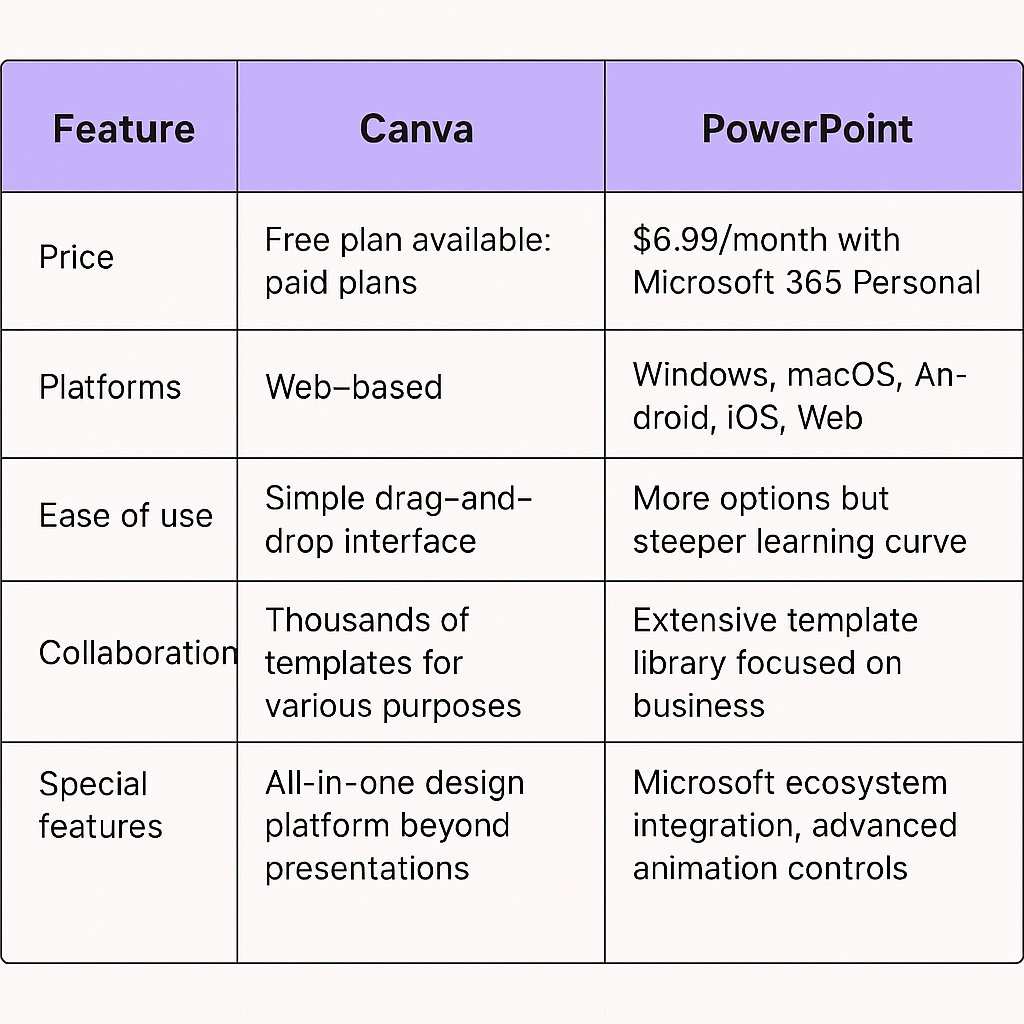
8) Google Slides
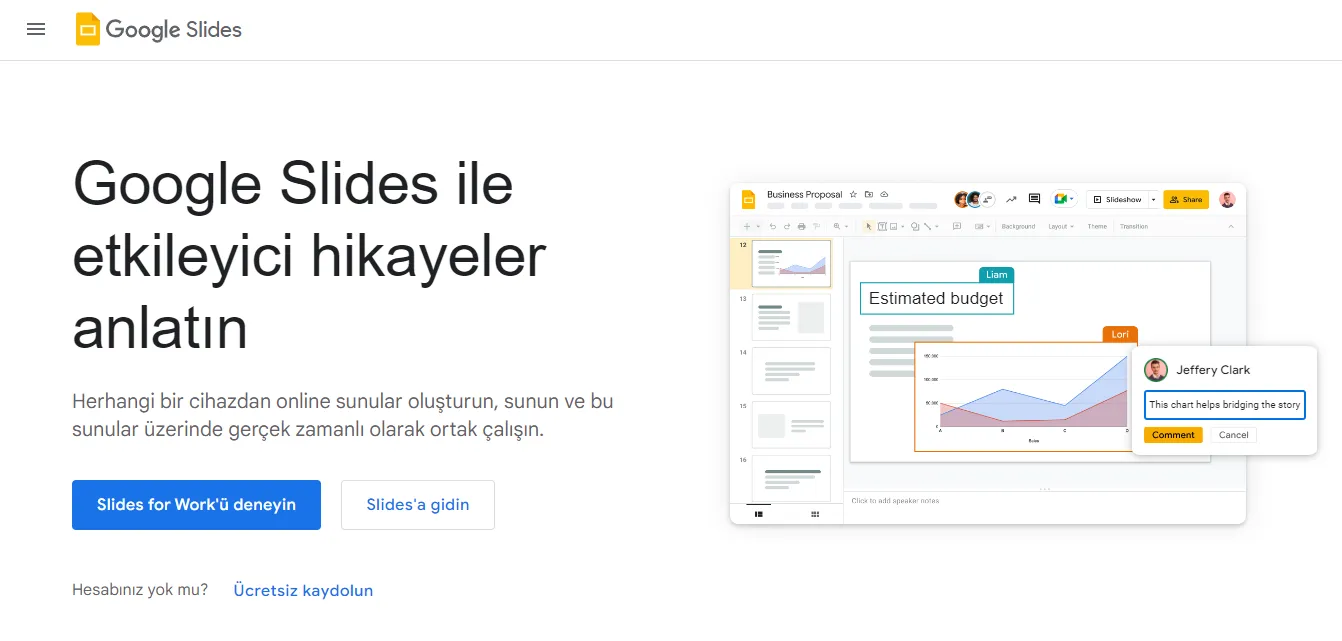
Google Slides Pros:
- Free with a Google account
- Excellent real–time collaboration
- Familiar interface for PowerPoint users
- Works on any device with a web browser
Google Slides Cons:
- Limited design templates compared to alternatives
- Basic animation and transition options
- Traditional slide format with few interactive features
Google Slides offers a straightforward, web–based alternative to PowerPoint with a similar look and feel. If you've used PowerPoint before, you'll find the transition to Google Slides nearly seamless. You can even convert PowerPoint to Google slides.
The platform's biggest strength is its collaboration features. Multiple people can work on the same presentation simultaneously, with changes appearing in real–time. This almost seamless collaboration makes it perfect for team projects and remote collaboration.
If you’re deciding between Google Slides vs PowerPoint, consider factors like ease of use, collaboration, and design features. Google Slides is free and web–based, while PowerPoint is a more traditional option with a wider range of features for advanced presentations.
Like PowerPoint, Google Slides presents a blank canvas that can be intimidating for non–designers. While it offers templates, the selection is more limited and basic compared to design–focused alternatives.
Google Slides follows the traditional presentation format with few options for audience interaction or dynamic content. This makes it reliable but somewhat dated compared to newer online presentation tools.
Google Slides Pricing:
Free with a Google account; additional storage and features with Google Workspace starting at $6/month per user
User Feedback:
"Phenomenal. It definitely has an edge over PowerPoint because of its easy of use, handy, and thoughtful features. Definitely would recommend Google Slides any day!" – Capterra
Google Slides vs PowerPoint
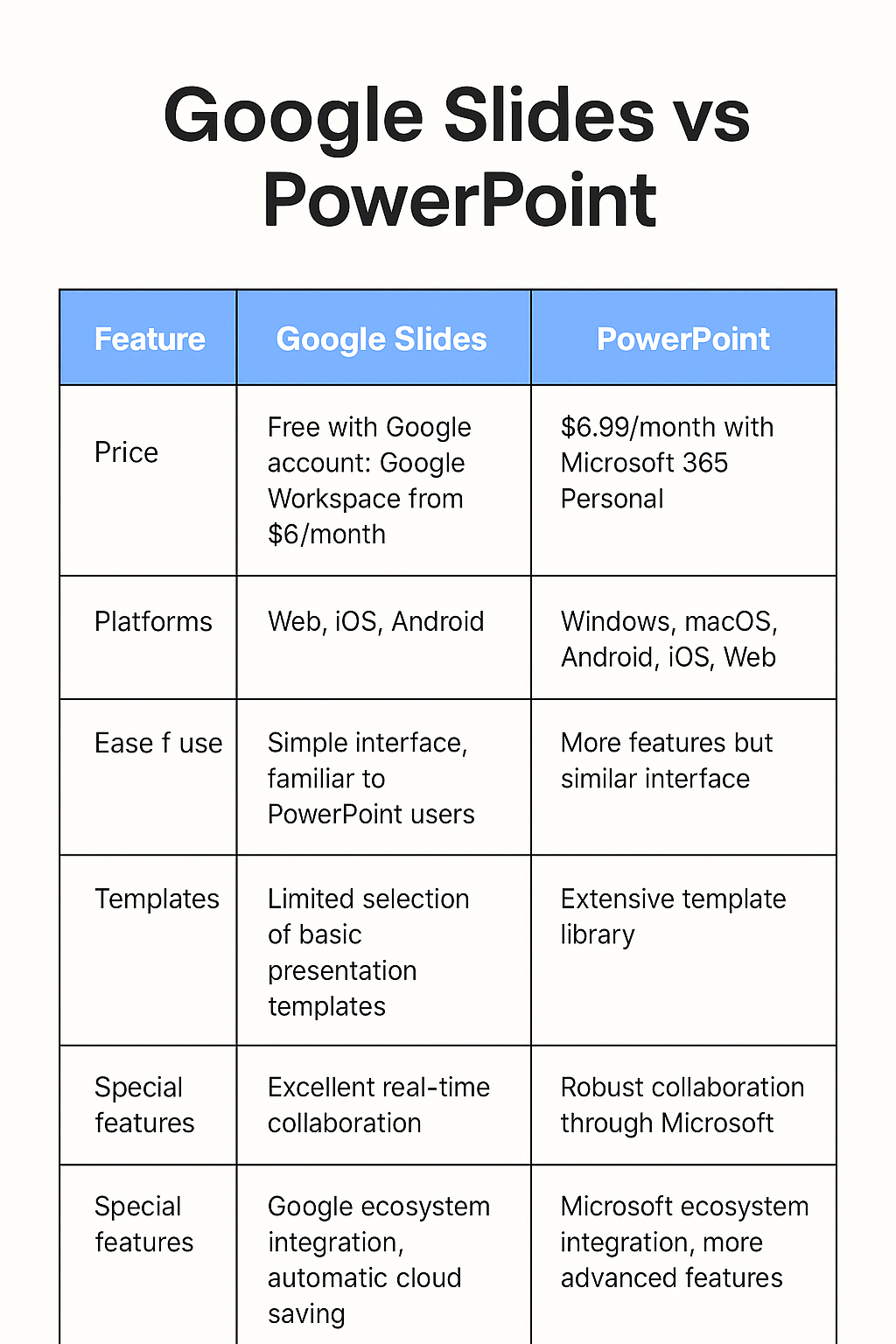
9) Prezi
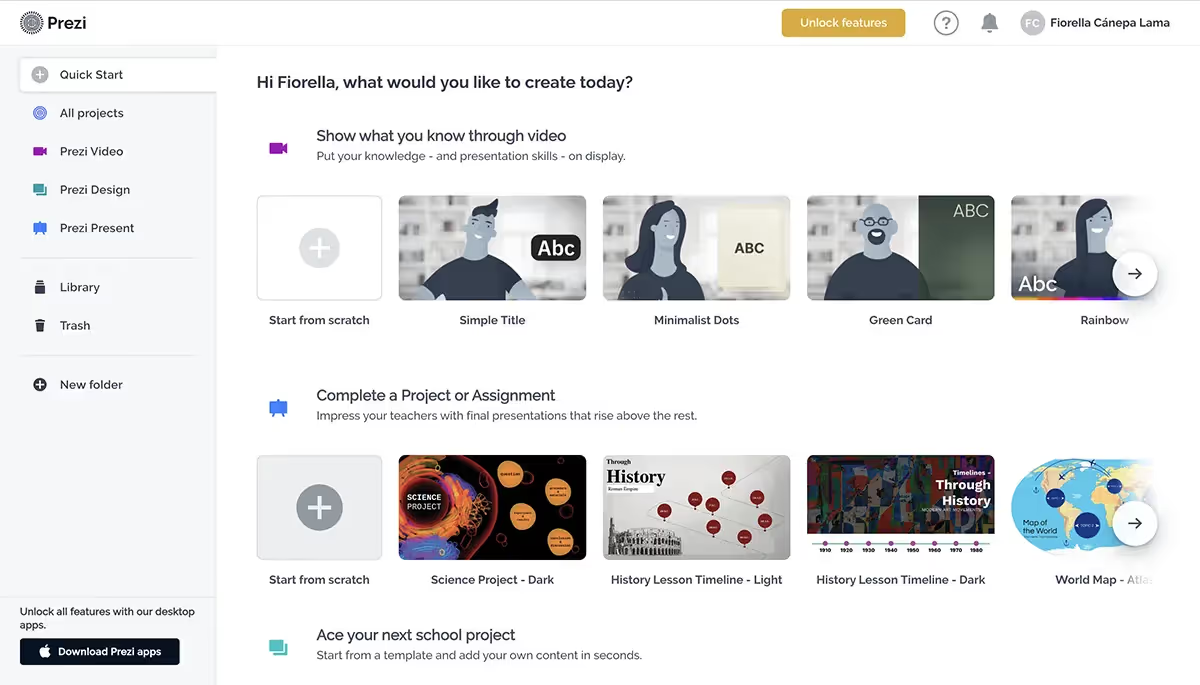
Prezi Pros:
- Unique, non–linear presentation style
- Engaging animations and zoom effects
- Great for storytelling and dynamic visuals
- Offers video overlays for virtual presentations
Prezi Cons:
- Steeper learning curve than traditional slide tools
- Can feel overwhelming for beginners
- Requires creativity to make the most of its features
Prezi takes a completely different approach to presentations. Instead of the traditional slide–by–slide format, it lets you create a zooming, interactive presentation experience. This makes it great for storytelling, as you can visually connect ideas in a way that PowerPoint and Google Slides can't.
One of its standout features is Prezi Video, which lets you overlay presentation content on your video feed during virtual meetings. This makes it a strong choice for remote presentations and online training.
That said, Prezi isn’t the most beginner–friendly tool. Its dynamic format requires some creativity and technical skill to make the most of it. If you’re used to PowerPoint’s straightforward slide layouts, Prezi might take some getting used to.
Prezi Pricing:
Free basic plan available; premium plans start at $5/month
User Feedback:
"I love the creative visual ability of Prezi and how you can take information that would look bland on a PowerPoint and create a visually interesting presentation with relative ease" – Capterra
Prezi vs PowerPoint

10) Visme
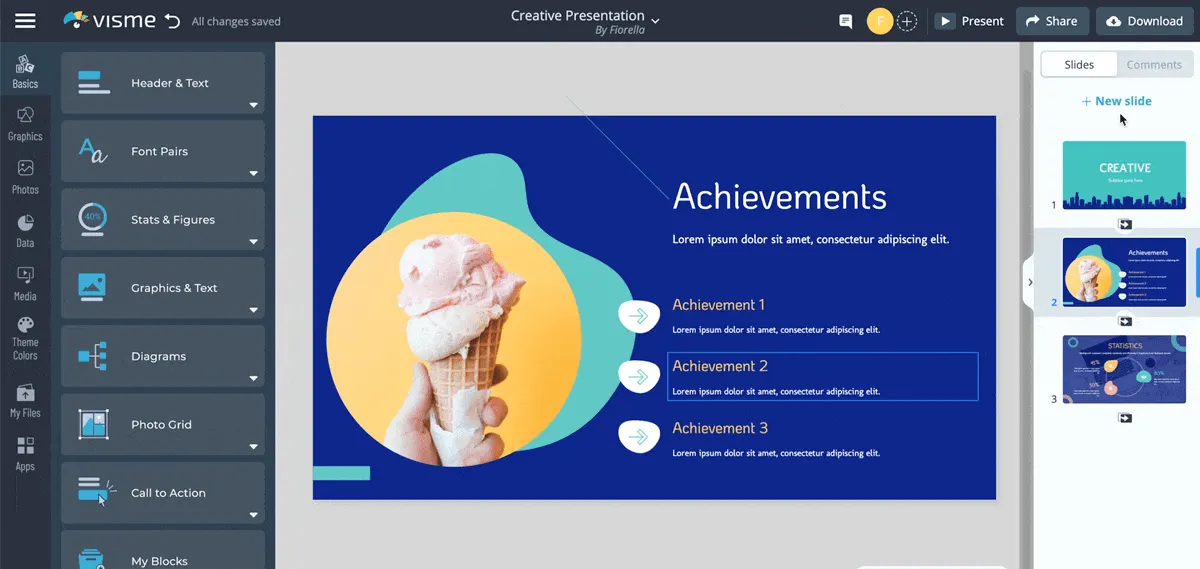
Visme Pros:
- Drag–and–drop interface for easy design
- Wide range of presentation templates and design assets
- Supports infographics, charts, and interactive content
- Includes GIF, audio, and video integration
Visme Cons:
- Free plan has limited features and exports
- More of a design tool than a traditional slide presenter
- Can feel overwhelming for first–time users
Visme is more than just a presentation tool, it’s a full visual content platform. You can create slides, infographics, charts, and even interactive designs, making it a great choice for marketers and educators.
Its drag–and–drop interface makes customization easy, and there’s a huge library of templates, icons, and visuals to work with. Unlike PowerPoint or Google Slides, Visme also supports multimedia presentation elements like GIFs, audio, and video for more visually engaging presentations like animated video presentations.
However, Visme leans more toward design than traditional presenting. If you just need a simple slide deck, the extra features might be overkill. Plus, the free plan has limitations, so you may need a paid plan to access its best tools.
Visme Pricing:
Free basic plan available; premium plans start at $12.25/month
User Feedback:
"Fairly easy and produces a decent presentation or graphic. Not too complicated to figure out. Better than using PowerPoint, providing a more polished, professional look." – Capterra
Visme vs PowerPoint
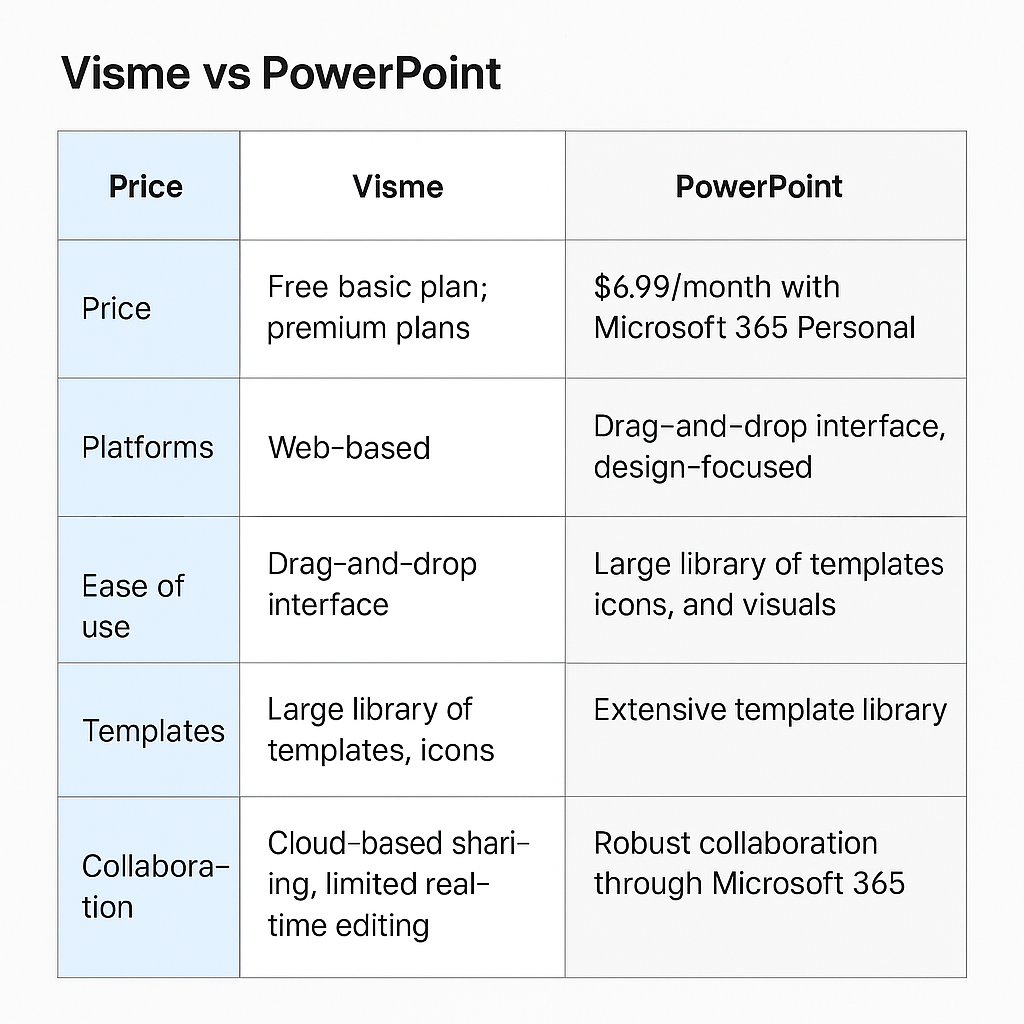
Which PowerPoint Alternative Is Right For You?

After testing these 10 PowerPoint alternatives, it's clear that the best choice depends on your specific needs. Here's our final take:
For Apple users, Keynote offers seamless integration with other Apple products. If you work with a team, Google Slides provides straightforward collaboration without a learning curve.
Among all the options we tested, Decktopus AI stands out as the most efficient solution for creating professional presentations quickly. Its AI–powered design capabilities automatically handle layout and formatting, saving you hours of work while still producing impressive results. The one–click theme switcher lets you completely transform your presentation's look in seconds – something that would take hours in PowerPoint.
For those focused on specific presentation types, Slidebean works well for pitch decks and business presentations, while Canva excels for visually rich slides with its massive template library.
The good news is that most of these tools offer free plans so you can try them before committing. But if you're looking to save time and create professional presentations without design skills, Decktopus AI is worth trying first. Start with their free plan today and see how much faster you can create your next presentation.
Remember that the best presentation tool isn't about having the most features – it's about finding software that helps you communicate your ideas effectively without getting in your way.
Frequently Asked Questions
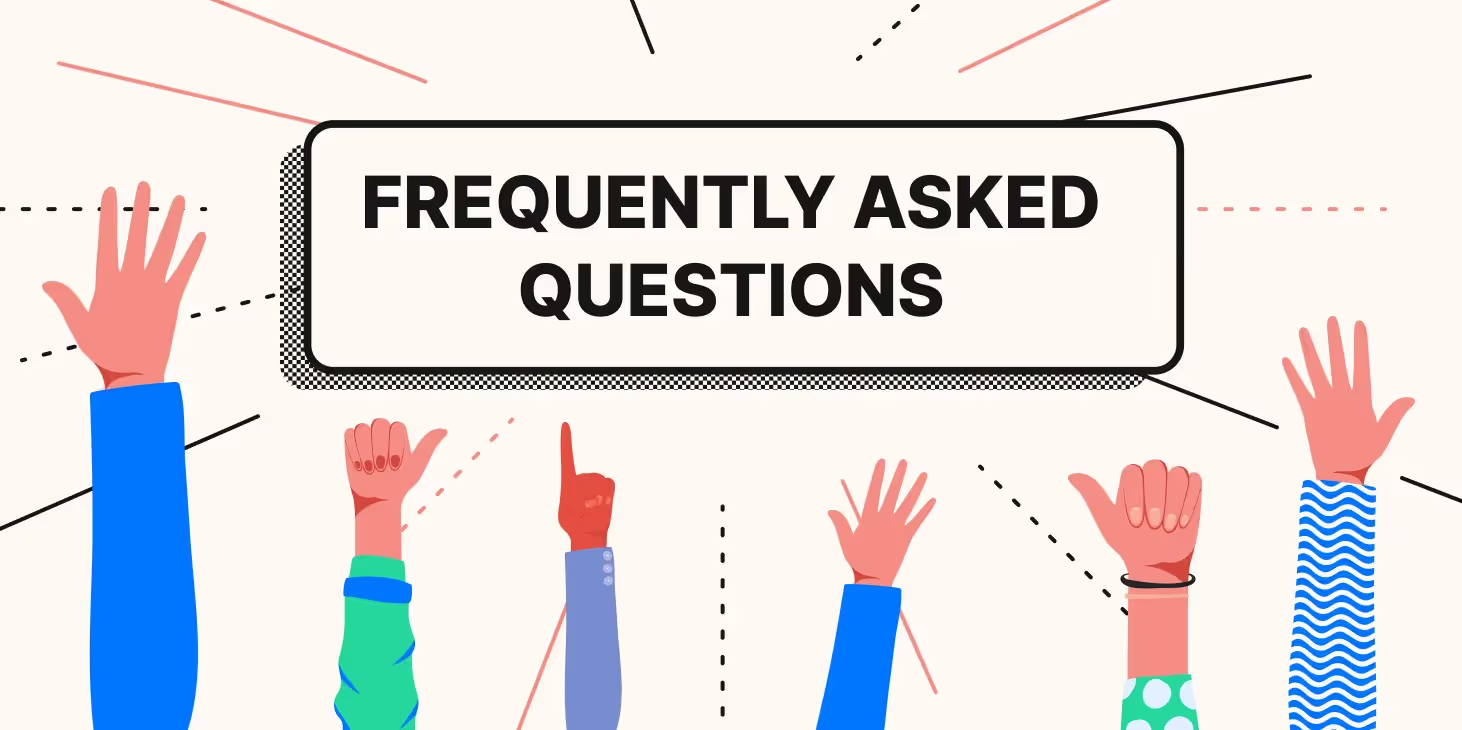
1) What is the best alternative to PowerPoint?
In 2025, Decktopus AI stands out as the best alternative to PowerPoint, offering AI–powered slide creation, smart content suggestions, and an intuitive design process that saves time. It’s perfect for users who want high–quality presentations without the hassle of manual formatting.
If you're looking for other options, Google Slides is a solid choice for real–time collaboration, Prezi offers a unique zooming presentation style, and Visme is great for interactive and design–heavy slides. However, when it comes to efficiency and ease of use, Decktopus AI leads the pack.
2) What does Decktopus have to offer that is different from its competitors?
Decktopus is the fastest presentation tool available, letting you create presentations in minutes without worrying about design. Unlike other platforms that require time–consuming customization, Decktopus automatically formats your slides while giving you flexible options to fit your needs.
Other tools focus on design control, but Decktopus keeps things simple. You can focus on your content and delivery instead of adjusting layouts and colors. If you want a quick, polished presentation without the hassle, Decktopus is the best choice.
3) Is there a free version of PPT?
Yes, you can use PowerPoint for yourself completely free through Microsoft 365 Online. It offers basic features, but advanced tools require a paid subscription.
Almost all the alternatives we mentioned, also have free versions. Each has different limitations, but they let you create basic presentations without paying upfront. If you need more features, most offer premium plans with extra tools and customization.
4) Is PowerPoint still the best presentation software?
Even though more advanced, aesthetic presentation tools such as Decktopus are currently available, PowerPoint is still a favorite of many for its familiarity, usability and accessibility.
5) Can I create professional presentations without design skills?
Yes, tools like Decktopus AI make it easy to create professional presentations without any design experience. It automatically formats your slides while giving you customization options that fit your needs. Other tools like Google Slides and Visme offer templates, but they require more manual adjustments.

.svg)
.svg)
.svg)










.svg)



.avif)
.avif)

.avif)






.svg)
.svg)
.svg)
.svg)
.svg)
.svg)
.svg)
