Line graphs are one of the most commonly used graphs. In any area of our life, line graphs can be encountered. Because of its usefulness, line grasp can be used in businesses, the finance sector, sciences such as Biology and Chemistry, and medicine sector.
To be able to efficiently use and create line graphs, it is important to understand what a line graph is, what types of line graphs exist, how to interpret them, where to use them, and how to create line graphs.
In this post, we will cover all there is needed to know about line graphs, with different examples!
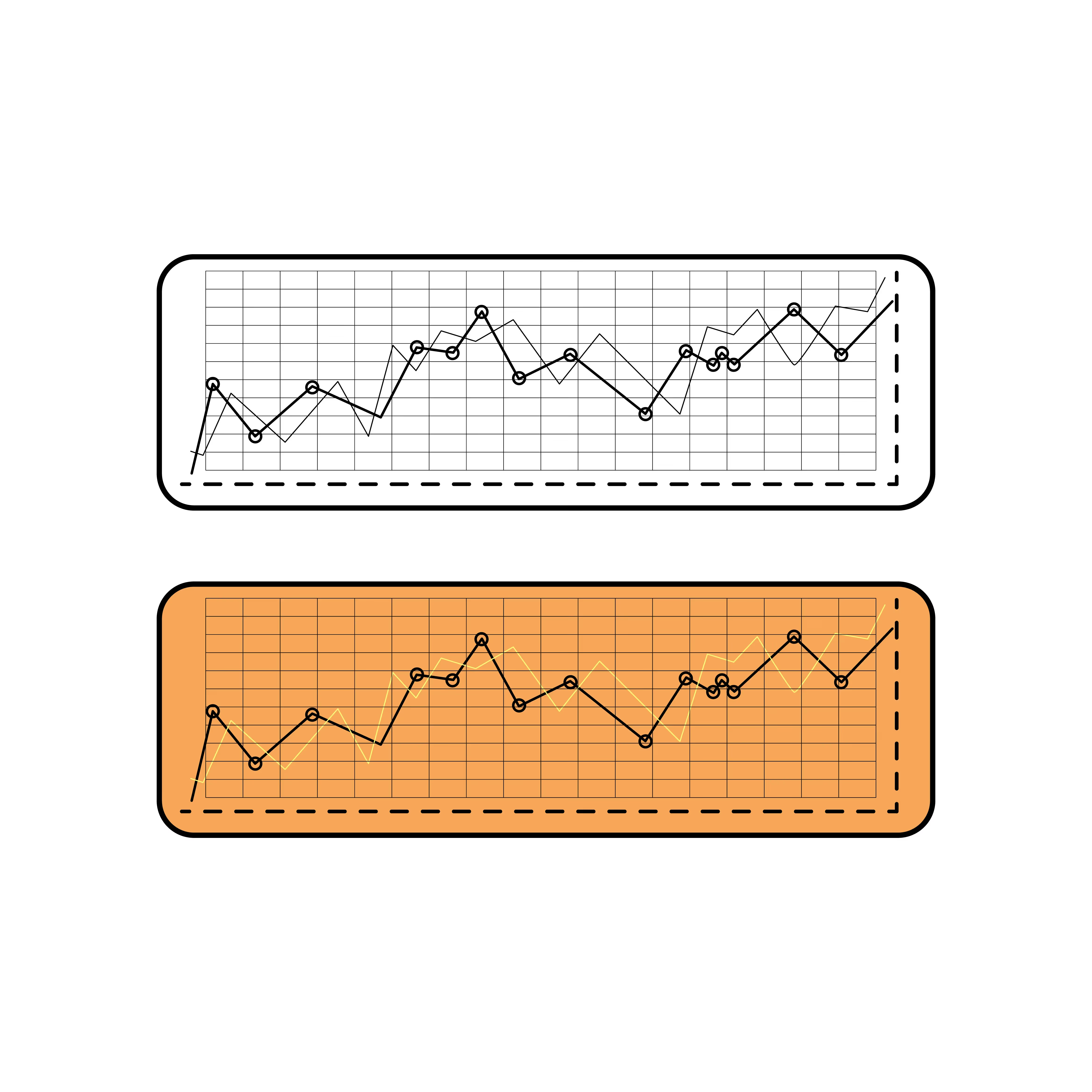
What is a Line Graph?
Definition of Line Charts
The line graph definition is based on its concept. A line graph shows changes or trends over time. Each point in a line chart represents the data on the specific time period. The line segments connect these data points to create a graphical visual to emphasize changes.
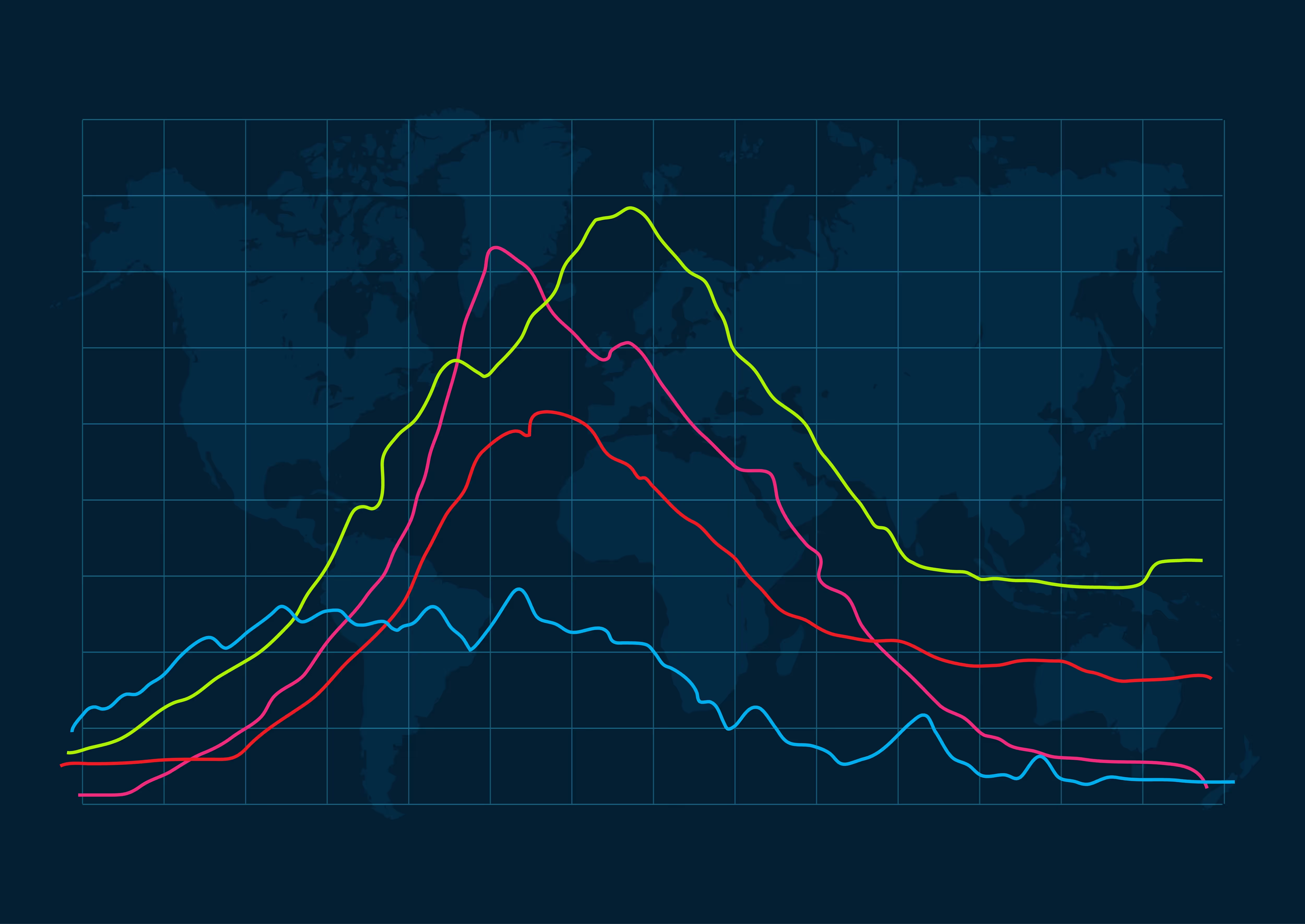
Parts of a Line Graph
A line graph charts is composed of the following:
- Title: A title shows what the graph is based on. It makes it easier to understand the purpose of the graph and the data it is composed of.
- Data point: A data point corresponds to the intersection of x-axis and y-axis values.
- Axes: A line graph has two axes, namely the x-axis (horizontal) and y-axis (vertical). The x-axis plots the duration or time. Meanwhile, the y-axis represents what is being measured or data points. The x-axis can sometimes be called an independent axis because it is independent of what is being measured. In this sense, the y-axis is a dependent measure, as it is dependent on x-values.
- Grid Lines: Gridlines are guiding lines to indicate which data point corresponds to the x-axis variable and y-axis variable.
- Legend: The legend is given at the end of the graph. A legend gives information on how to read the graph. For example, it can contain information on what each color means in a graph.
- The Line: The line connects the data points, each representing data on a specific time in the X-axis.
Types of Line Graphs and Examples
Although there are many variations of line graphs, all of them are based on the same three types of line graphs.
There are three main types of line graphs:
- Simple Line Graph
- Multiple Line Graph
- Compound Line Graph
1) Simple Line Chart
A simple line graph is the classical and commonly known line graph. Simple line graphs only include lines that represent changes in the variable over time. Only one variable is added to the data. Thus, making comparisons is impossible. Nevertheless, it is open to interpretations of the changes in one variable over time.
Example of a Simple Line Graph
In this line graph, the changes in produce sales over a nine-month period are represented. As you can see, there is only one variable, that is produce sales. The x-axis shows the time period months, and the y-axis shows how much sales are made. Each data point represents how much sales are made in the specific month it is corresponding.
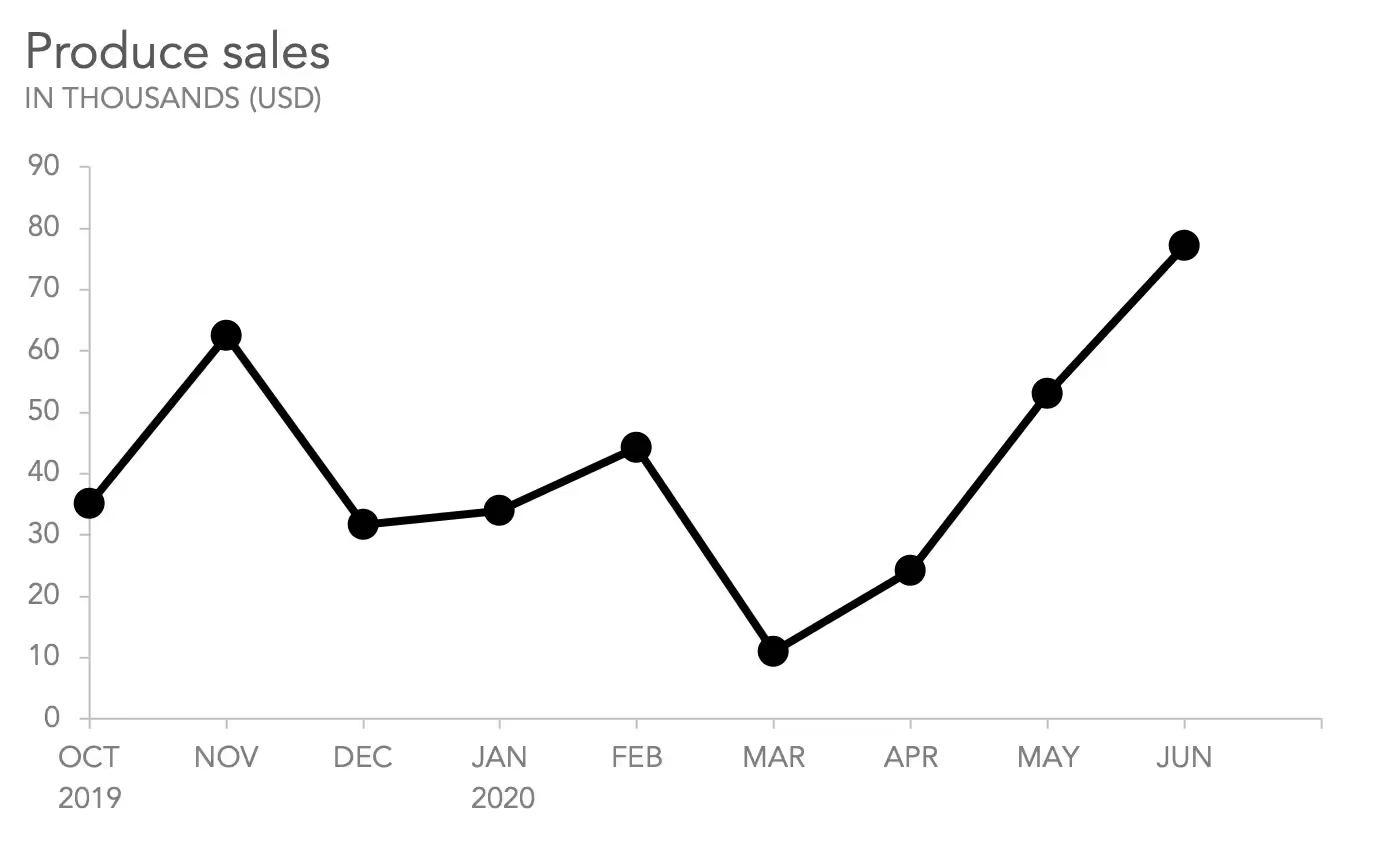
2) Multiple Line Chart
As the name suggests, a multiple-line chart includes multiple lines in the same graph. In other words, more than one variable is graphed. The number of variables is equal to the number of line graphs. This chart allows us to interpret much information on the same graph. It is also possible to make comparisons and interpretations.
The most used type of multiple-line chart is the double-line chart. However, there is no limitation for adding more variables. Though, to be able to read the chart easily and not overcomplicate it, keeping it simple is the best!
Example of a Multiple Line Graph
In this line graph, four lines can be seen. Each line color and its corresponding information, which is called legend, is given on the right. The graph shows the monthly average temperature in four different cities.
The x-axis shows the months of the year, while the y-axis shows the temperature. A data point corresponds to the monthly temperature rate for a specific month. You can compare the cities or make interpretations about their temperature rates.
The curves and graph peaks correspond to an overall picture of data. Similarly, the slope shows the magnitude of the changes in different data points.
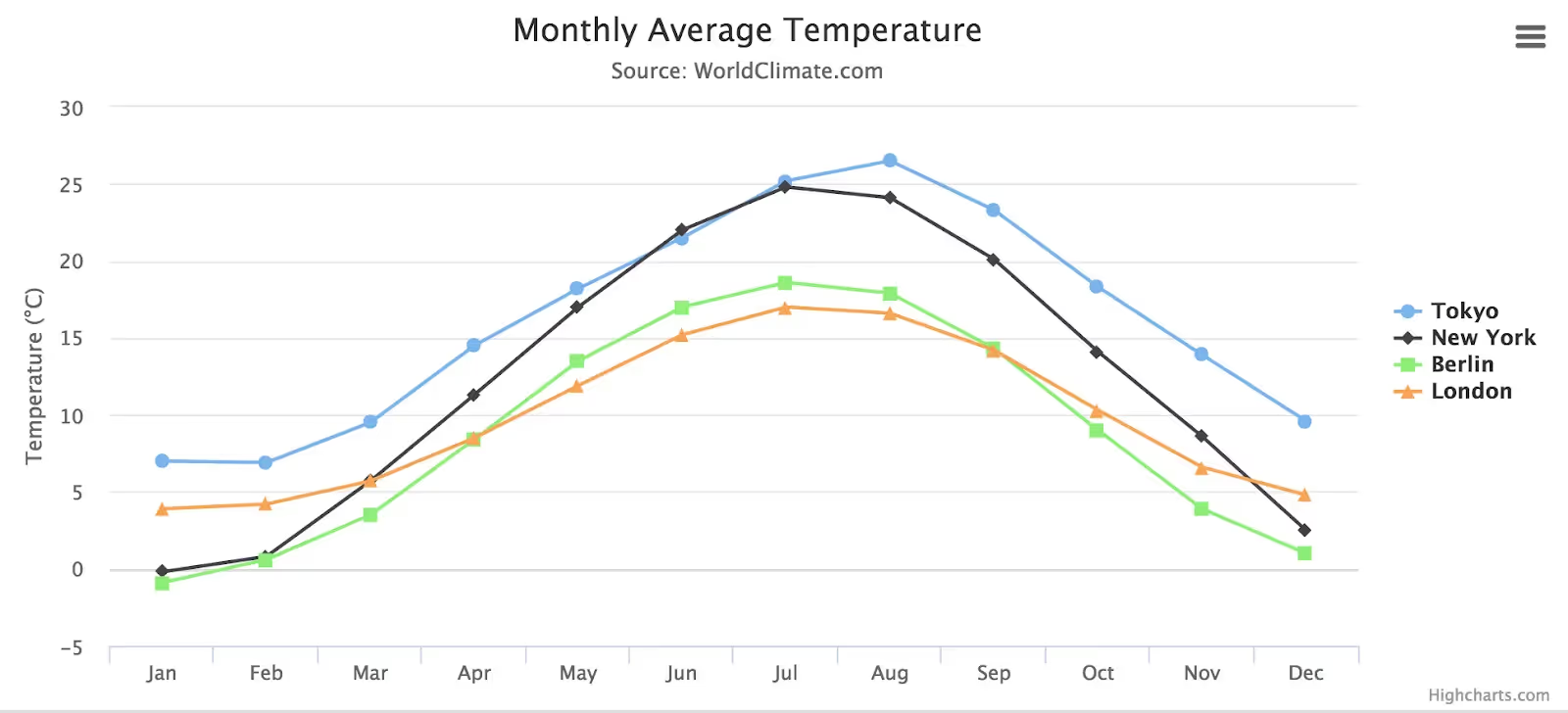
3) Compound Line Chart
Compound line graphs are similar to multiple line graphs, as they include more than one variable. However, on compound line graphs, variables are stacked on each other to show the total quantity.
Compound line graphs are the most informative type. It allows us to compare the variables and also to interpret the total changes.
You may want to take a look at the YouTube video below by Learning at Ease. This tutorial explains the concept behind the compound line graphs and how to interpret them:
Example of a Compound Line Graph
In this line graph, you can see the data on the number of vehicles on different roads in different time periods. The x-axis shows the time interval in a day, while the y-axis shows the number of vehicles. Each color represents a different road.
You can interpret how many cars are on each road separately. It is also possible to interpret the total number of cars on the roads during a time period by interpreting the line on the top.
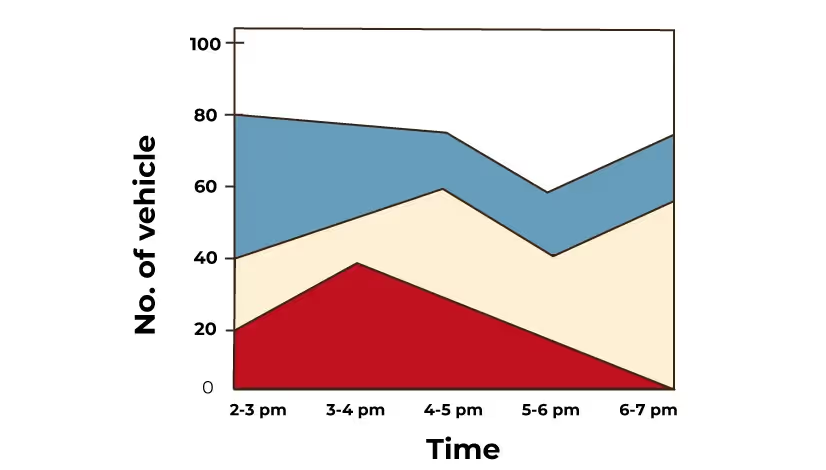
Where to add a Line Chart?
A line chart can be used on many occasions. You can encounter line graphs on marketing reports, essays, research papers, business proposals, executive summaries and so on!
- A common use is in finance. A line chart can show the changes in values over time. A line graph on how the value of stocks changes over time is widespread.
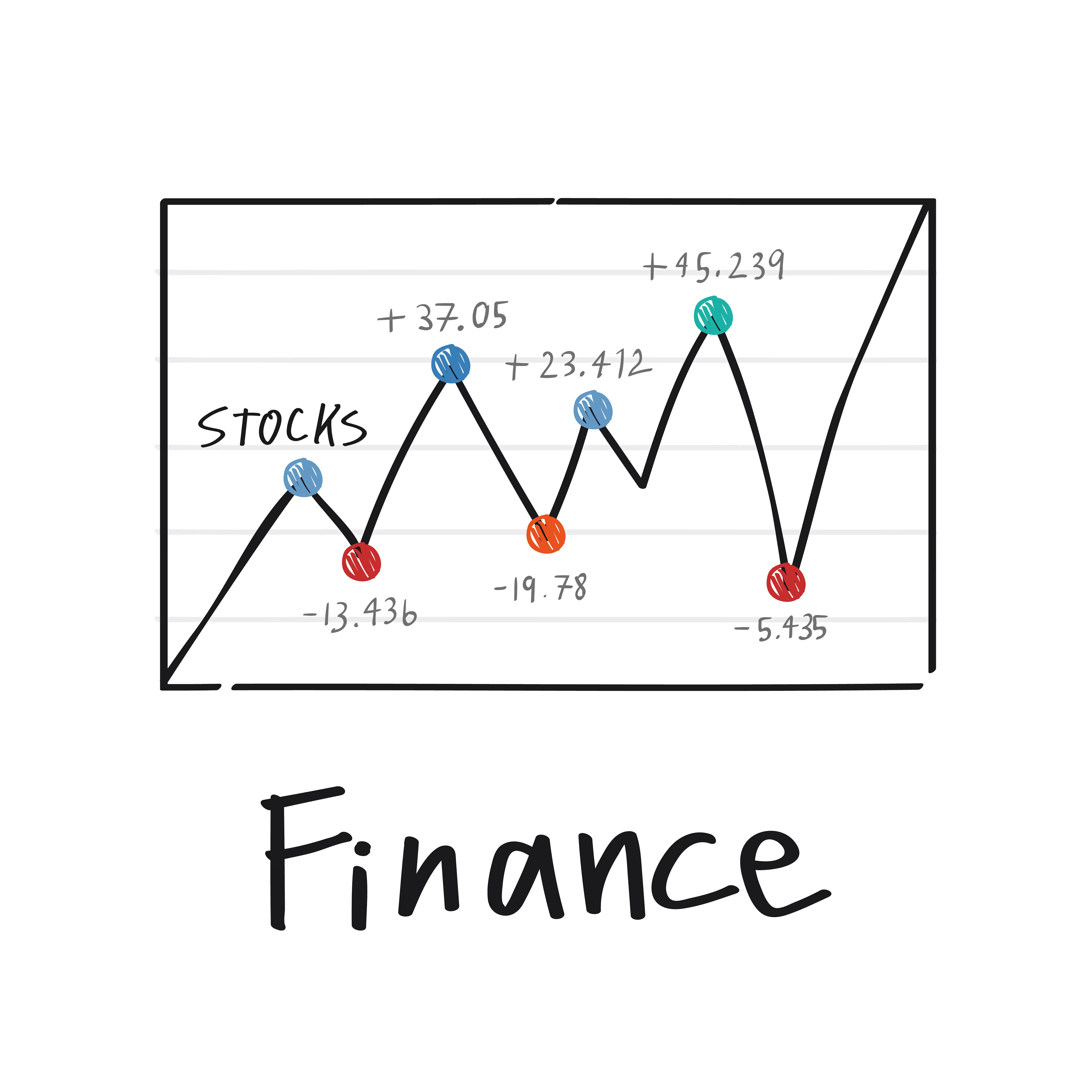
- Another use is for history. For example, in a report on the historical growth of a company, line graphs are essential!
Using a Line Chart
Using a line chart has advantages and disadvantages, which should be considered before plotting a line graph.
Benefits of a Line Chart
- They are easy to understand.
- Line graphs show changes and trends over a time period.
- Different variables can be plotted on the same graph, which allows us to make comparisons.
- Line graphs are able to show even the small shifts that may not be visual in other graphs.
- Line charts are easy to make, simple, and efficient.
Disadvantages of a Line Chart
- Adding too many variables on line graphs makes them clustered and tangled. Causing lines to be unable to be interpreted.
- A wide range of data may not be plotted as a line graph.
- Data, including decimals or fractions, are hard to plot as a line graph. For a line graph, the data should be whole values. In other words, the data type is restricted.
- The data format and structure are restricted as well. Only linear variables can be plotted.
How to Create a Line Graph?
Decktopus: The Line Graph Creator
Decktopus is a multi-functional presentation tool! Decktopus AI creates slides based on the information you have provided: your topic, the aim of the presentation, the audience, the duration of the presentation, and the template choice. The created slides include all the images, information, graphs, logos, and icons you need! Enjoy the AI excellence in your slides, and present with only one click!
Decktopus is one of the leading presentation tools. It is easy to sign up, FREE to use and has an easy-to-adjust interface that allows users to quickly get used to it. Decktopus can be accessed online through your browser and laptops!
With the AI-powered system, Decktopus is able to create anything you may think of adding to a presentation. Decktopus is able to customize each element with ease. With the customized charts, make your graphs stand out!
The main features of the Decktopus are:
1) Line Chart Maker
4) Donut Chart Maker
7) AI Assistant
8) AI created Q&A Session Notes
9) Rehearsal Mode
10) Presentation Notes
Decktopus has an easy-to-use interface that is approved by many users. You can create anything within a few seconds! Thus, creating a line chart can be reduced into a few simple steps!
Here is a detailed tutorial on how to create line charts with Decktopus!
How to Create a Line Graph with Decktopus?
Step 1
Open Decktopus AI
Click on the Decktopus website. You can easily create an account or log in!
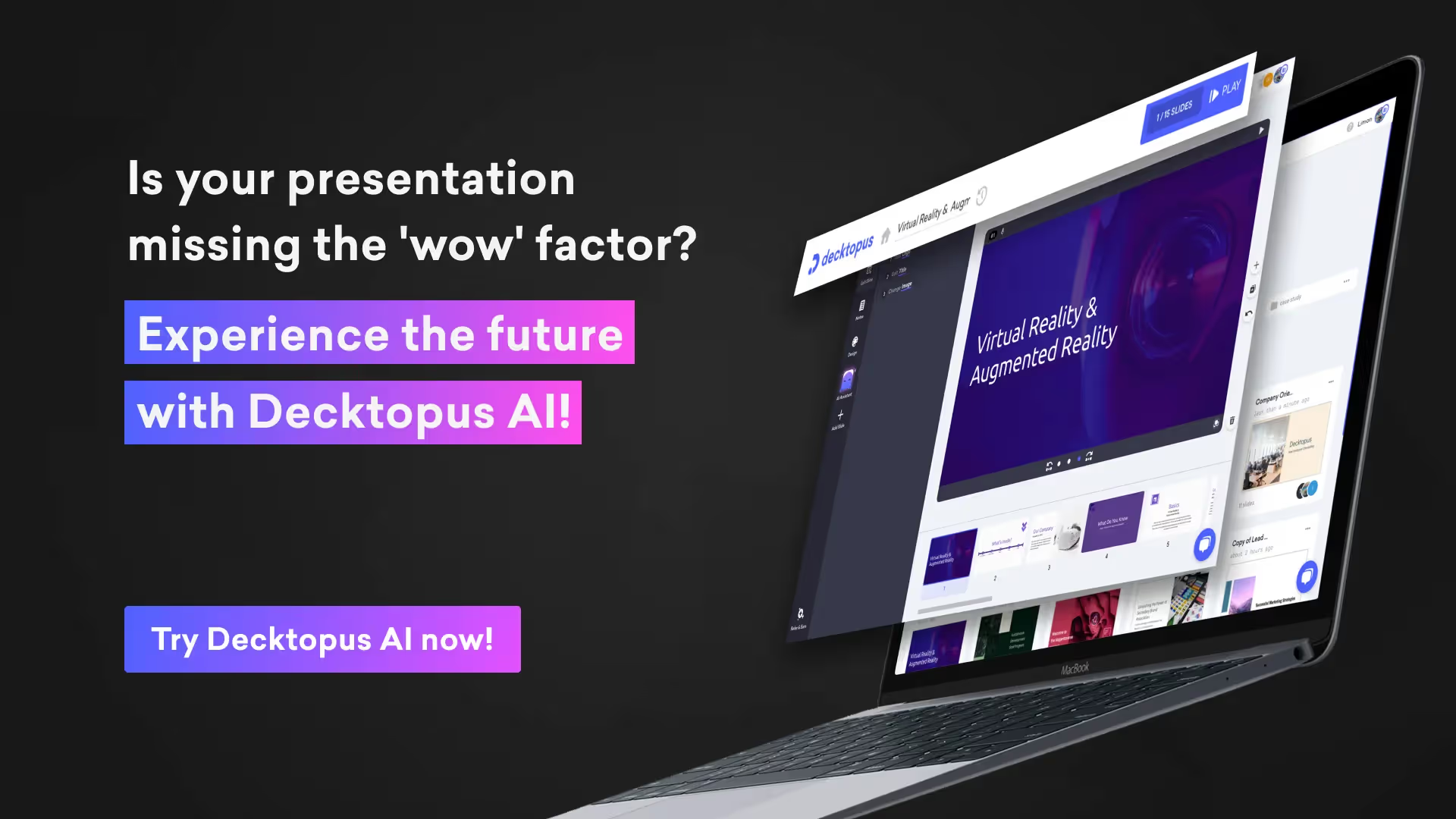
Step 2
Create a Slide
On the dashboard, choose what you want to do. If you want to create a slide, click on “Create with AI” to create slides powered by AI. After, you can create your own line graphs on the AI-created slide.
Another option is to click on “Start from Scratch.” This option will provide you with different templates to choose from. You can make adjustments to the template and create a line graph compatible with the template aesthetic.
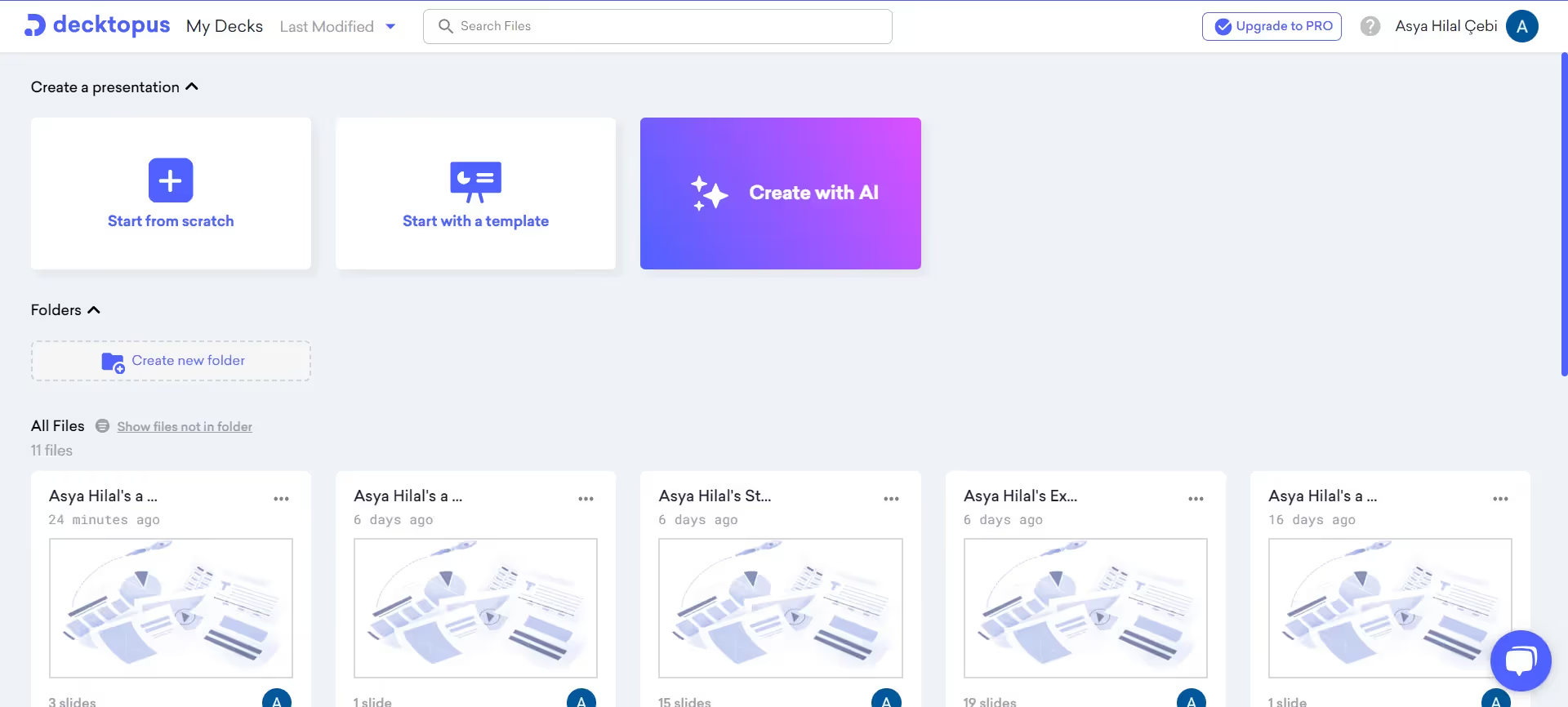
Step 3
Choose the Line Graph Template
Click on the “add a slide” button at the bottom. From the list of different templates, choose the line chart template.
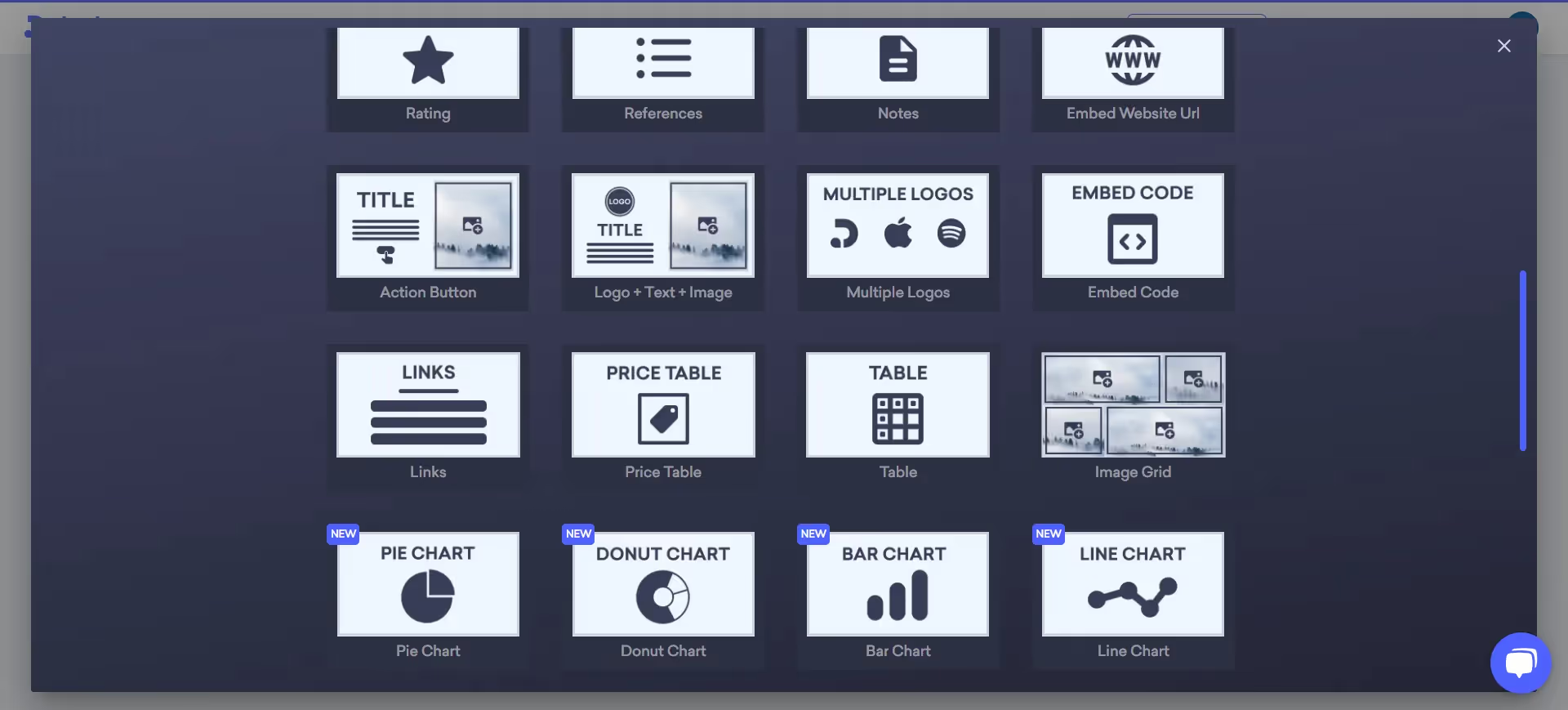
Step 4
Enter Your Data
If you click on the line graph, it will provide a table for you. Enter your data manually or copy/paste from your Excel or datasheet. Adjust your input for an accurate line diagram. You can add or subtract additional rows/ columns on the table by right-clicking on them.

Step 5
Customize Your Line Graph
By this step, your line graph should be created. Now, it is time to beautify it!
- Adding labels: By clicking on the x-axis and y-axis, you can make the labels shown. You can customize the data labels and give meaning to your graph.
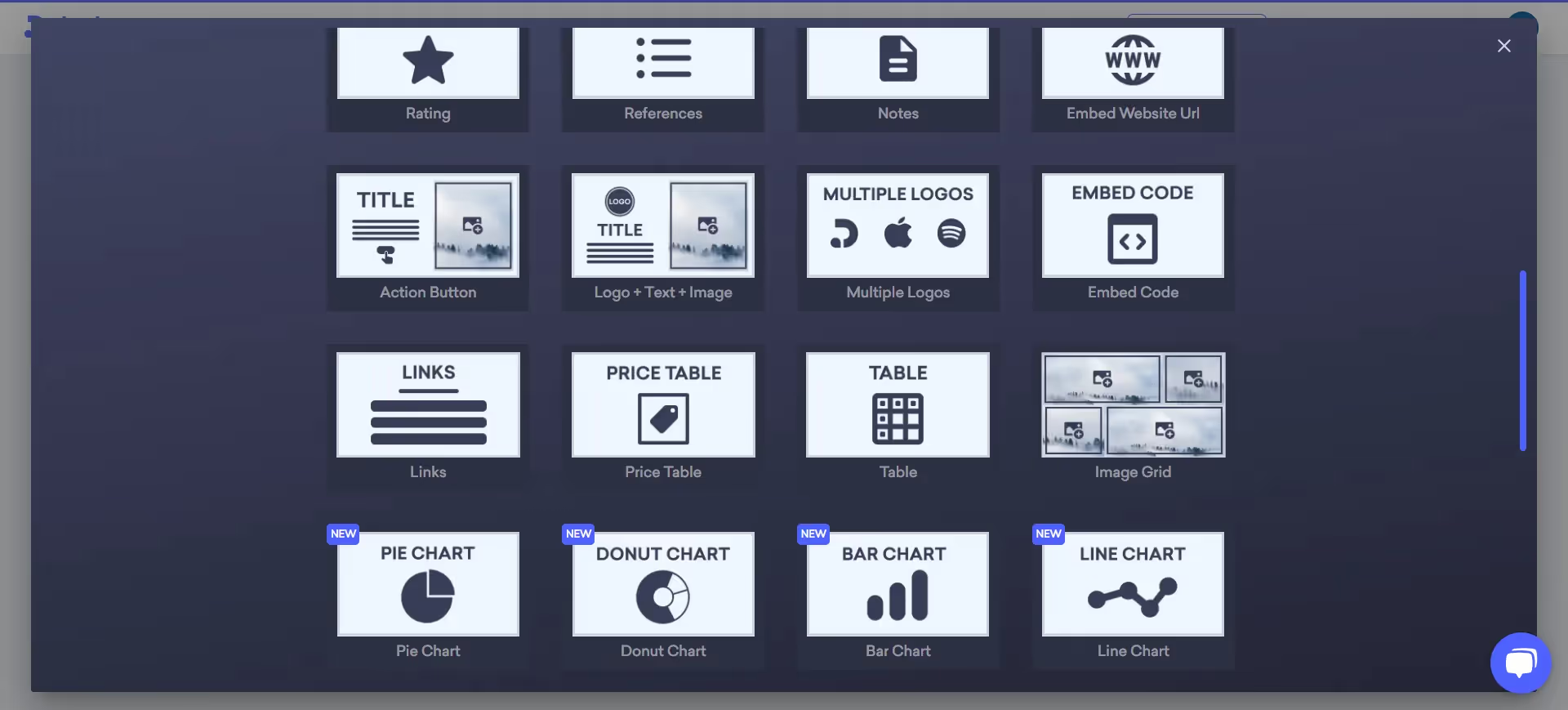
- Adding title: Click on the “Edit title” to add a title for your graph. This will give meaning to your table and will make it easier to understand.
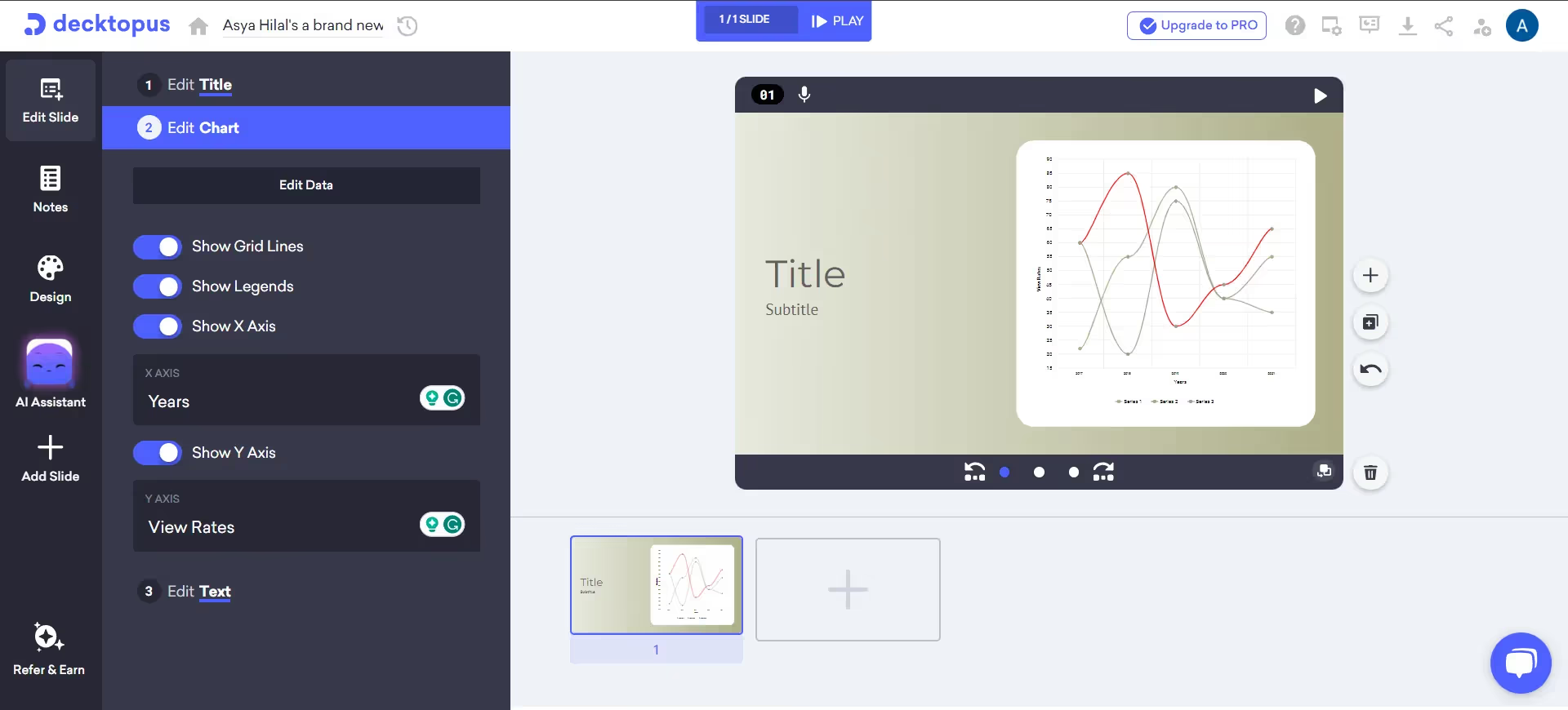
- Adjusting colors: Click on the “Design” tab. You can change the colors of the graph. There are different color palettes that are aesthetically pleasing. However, you can also create your own color palette by clicking on the “Edit colors” option. The possibilities are limitless!
- Changing the font: You can also change the font of your graph. Click on the “Design” tab and edit your font. You can choose one of Decktopus’s fonts, or you can add your brand's font!
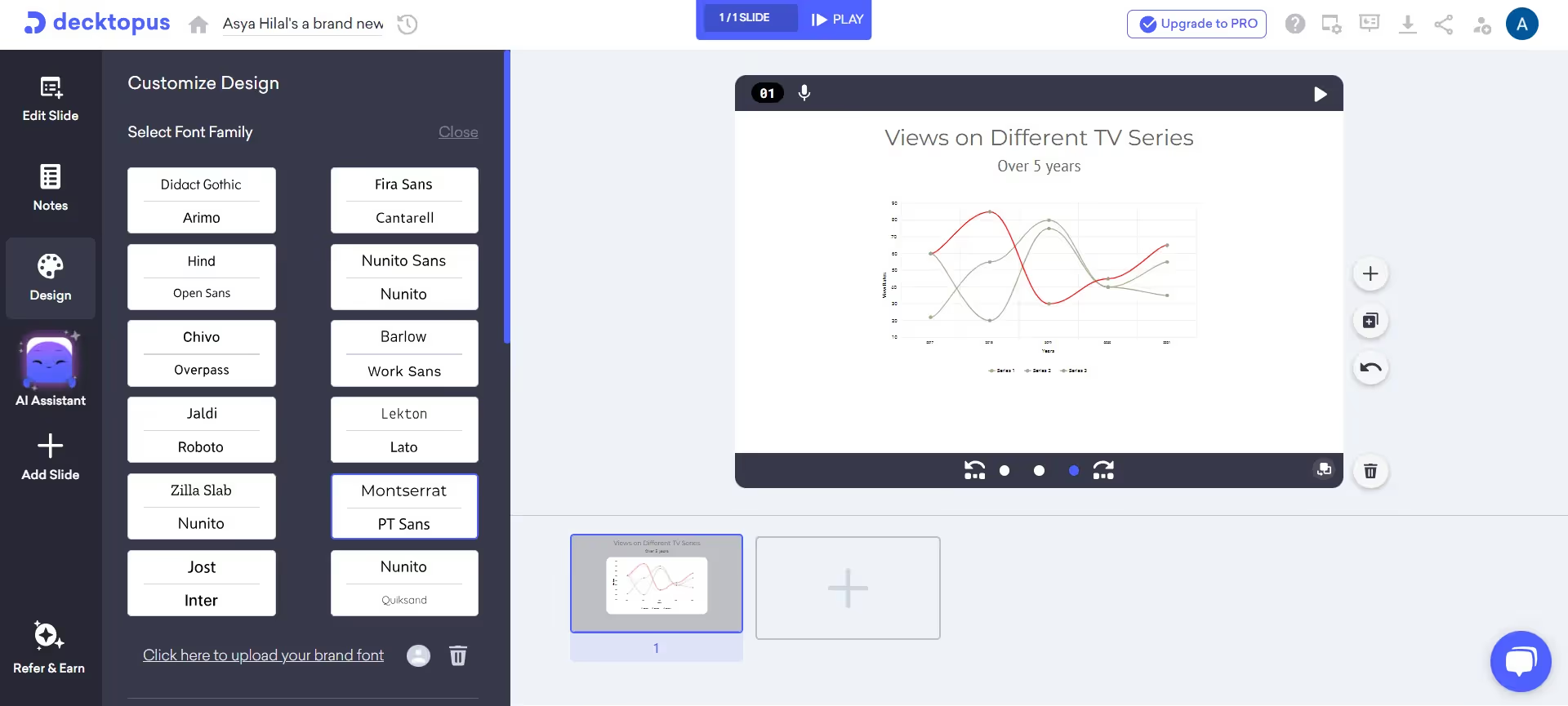
- Deducting data: You can deduct a line or variable on the line graph as well. To make a data disappear, click on its name in the legend. This will make it invisible to others.
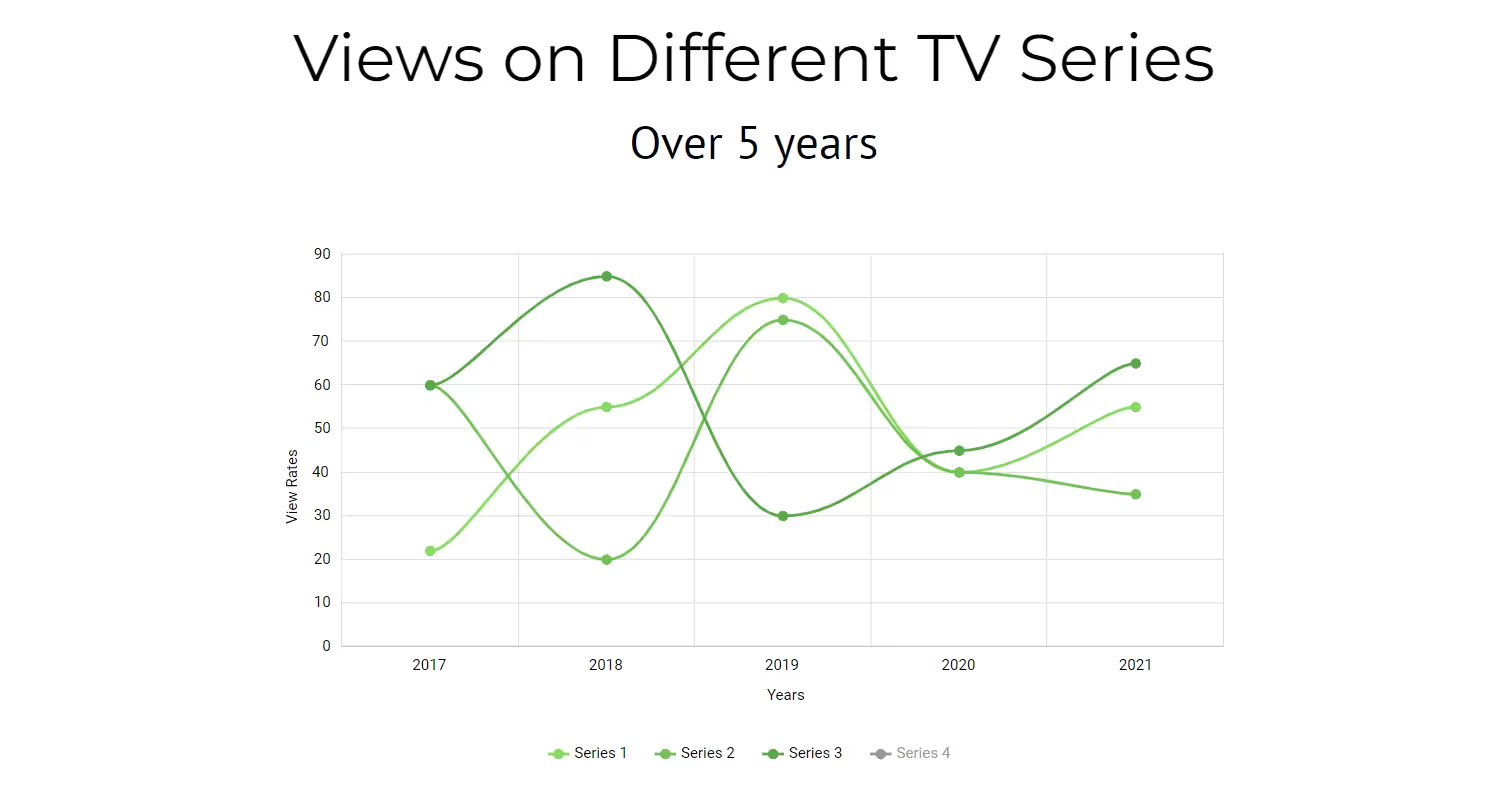
Step 6
Export the Table
You can download your Decktopus slide as a PDF or PPT. You can also continue editing on Decktopus and present your slide on our interface!
- Decktopus has a presentation mode and a rehearsal mode.
That’s it!
Here are some line graph examples on Decktopus:
- This line graph represents the total precipitation in 2023. As you can see, the x-axis represents the months, and the y-axis represents the rainfall (mm).
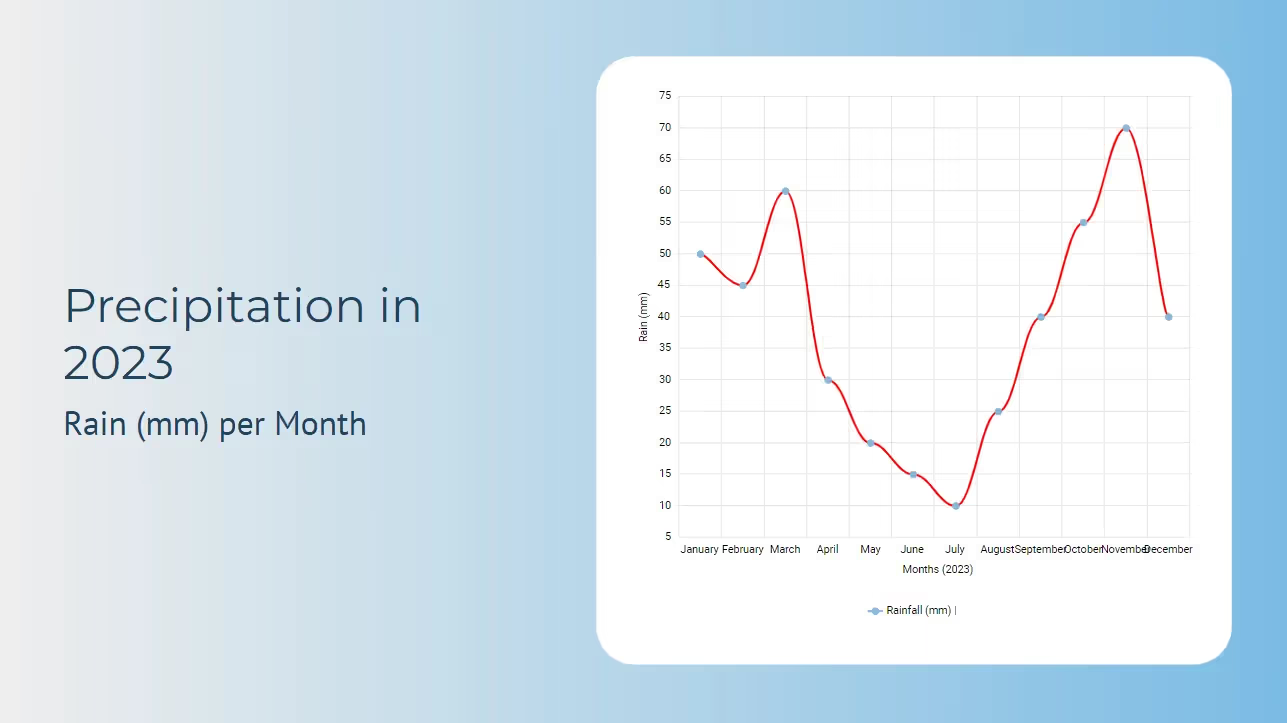
- Our second example is a graph for the total number of books read per year. Here is the data table:
You can create your own line graph as well with this data!
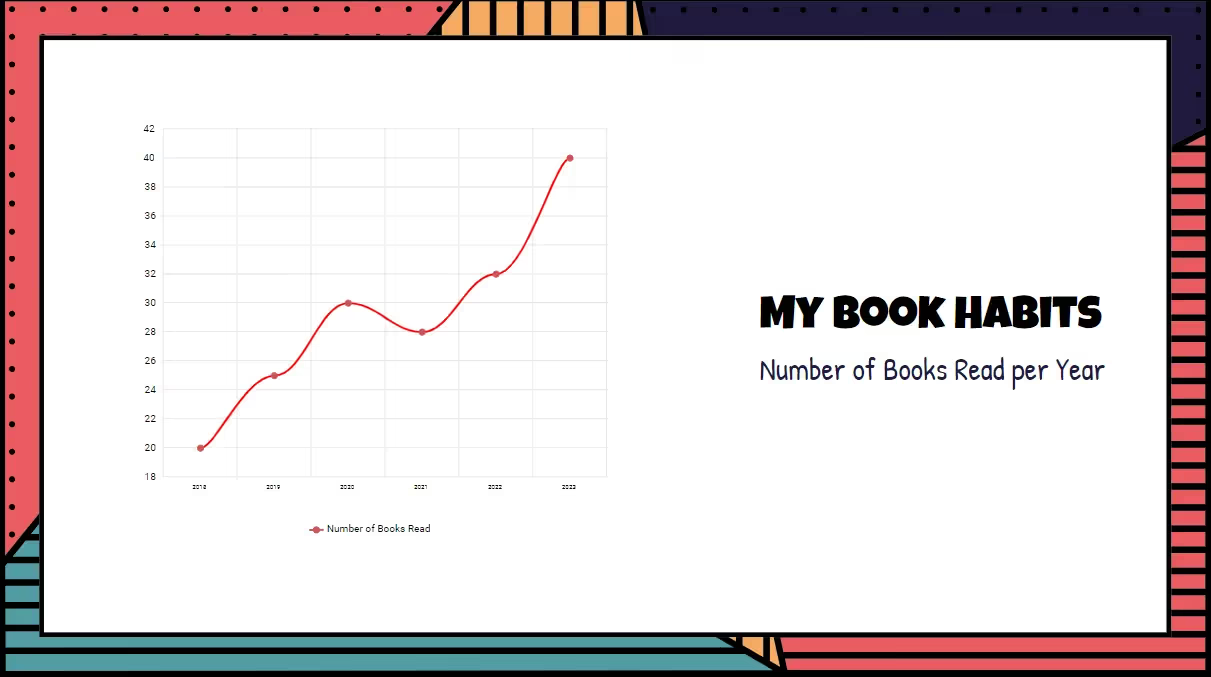
Try to import different data sets on Decktopus! Decktopus is an easy-to-use data visualization tool. Try it for yourself and experience the Decktopus for FREE.
Frequently Asked Questions
Where line graphs are used?
Line graphs are everywhere in our lives. Line graphs can be encountered from the stock market to the IELTS test. It is important to understand how line graphs are created to interpret line graphs afterward. Decktopus has an easy-to-understand interface for line graphs! You can create and tweak your created line graph with ease!
Where can I create line graphs?
There are many line graph generators. You can create line graphs in R or in Excel. However, our recommendation is Decktopus! Decktopus allows you to create beautiful line graphs with AI.
What is the difference between a line graph and a bar graph?
When a line graph vs. bar graph comparison is made, it should be understood that these graphs are visualizations for data. This means they may look different, but both of them represent data points and the connection between them. While line graphs are made by connecting the data points as a line to show trends or changes over time, bar graphs have rectangles that represent different categories in data. The quantity of the data can be interpreted from the length of the bars.
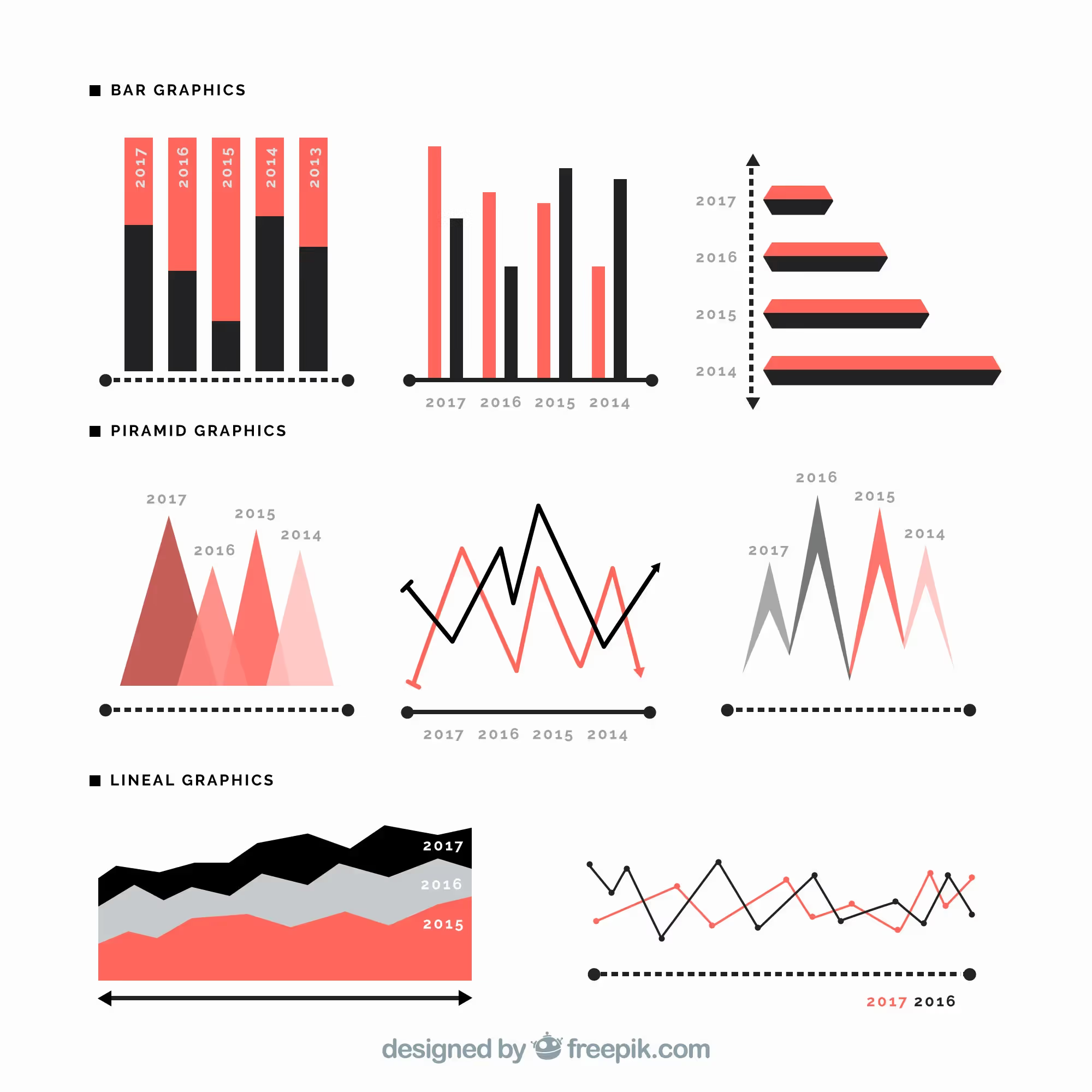

.svg)
.svg)
.svg)










.svg)




.avif)

.avif)






.svg)
.svg)
.svg)
.svg)
.svg)
.svg)
.svg)
